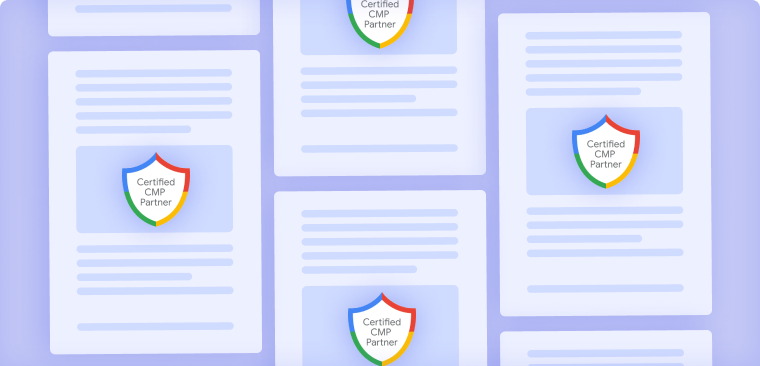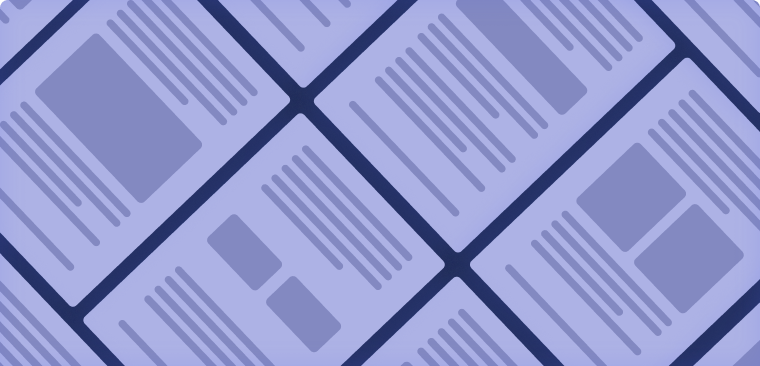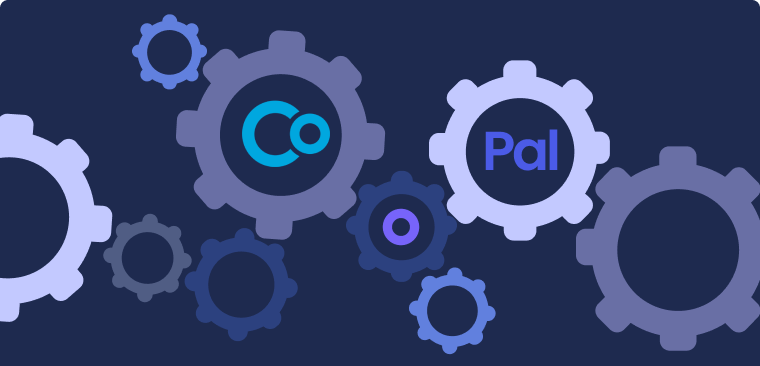Comprehensive Guide to Managing Cookies in Wordpress
March 10, 2025
•
4 min read
Table of contents
back
to the top
Managing cookies on your WordPress website is essential for compliance with privacy laws and for building trust with your visitors. This guide covers key aspects such as adding a cookie policy, determining if your site uses cookies, monetizing with cookies and ads, setting up cookie consent prompts, understanding the Facebook Pixel cookie, and implementing a cookie notice.
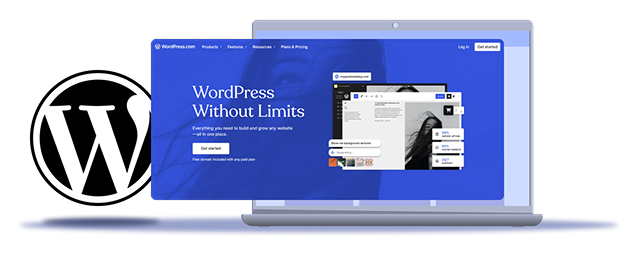
How to Add a Cookie Policy to WordPress
A cookie policy informs users about the cookies your site uses and their purposes. To add one:
-
Create a Cookie Policy Page:
- Draft a detailed cookie policy outlining the types of cookies used, their purposes, and how users can manage them. You can use the CookiePal Cookie Policy Generator for quick and accurate policy creation or consult legal resources for accuracy.
-
Add the Policy to Your Site:
- In your WordPress dashboard, navigate to Pages > Add New.
- Title the page "Cookie Policy" and paste your drafted policy into the content area.
- Publish the page.
-
Link the Policy:
- Add a link to your cookie policy in your website's footer or main menu for easy access.
Does My WordPress Site Use Cookies?
To determine if your WordPress site uses cookies:
-
Scan Your Site:
- Use the CookiePal Cookie Scanner to analyze your website. The scanner identifies active cookies, categorizes them, and provides a compliance report.
-
Default WordPress Installation:
- WordPress itself uses basic cookies for core functionalities such as user sessions and comments. For instance, when visitors leave a comment, cookies are stored to remember their information for future interactions.
-
Plugins and Themes:
- Many plugins and themes add their own cookies. Review their documentation or use the CookiePal scanner to detect these additional cookies.
-
Third-Party Services:
- Services like Google Analytics or Facebook Pixel also add cookies for tracking and personalization.
By using a scanner like CookiePal, you can create a detailed inventory of the cookies used on your site, making it easier to manage and disclose them.
How to Monetize WordPress with Cookies & Ads
Cookies play a significant role in monetizing your WordPress site through ads:
-
Advertising Networks:
- Platforms like Google AdSense use cookies to serve personalized ads based on user behavior.
-
Affiliate Marketing:
- Affiliate programs may use cookies to track referrals and commissions.
Implementation Steps:
- Sign Up: Join an advertising network or affiliate program.
- Integrate: Use provided codes or plugins to display ads on your site.
- Compliance: Ensure you inform users about cookie usage and obtain necessary consents, adhering to privacy regulations.
How to Set Up a Cookie Consent Prompt on WordPress
To prompt users for cookie consent:
-
Install a Consent Management Plugin:
- In your WordPress dashboard, go to Plugins > Add New.
- Search for "CookiePal" and install the CookiePal plugin.
-
Configure the Plugin:
- After activation, navigate to Settings > CookiePal Banner.
- Enter your CookiePal Website ID, which you can obtain from your CookiePal account.
- Customize the banner's appearance and behavior to align with your site's design and compliance needs.
-
Verify Implementation:
- Visit your website to ensure the cookie consent banner appears and functions correctly.
What Is the Facebook Pixel Cookie and Why Is It on My WordPress Website?
The Facebook Pixel is a piece of code that allows you to track visitor interactions on your website for advertising purposes. It sets cookies to:
- Track Conversions: Monitor actions users take after viewing your Facebook ads.
- Retarget Visitors: Serve targeted ads to users who have previously visited your site.
- Optimize Ads: Improve ad delivery to audiences likely to take desired actions.
Implementation:
- Add the Facebook Pixel code to your site's header, either manually or using a plugin.
- Ensure you disclose its usage in your cookie policy and obtain user consent as required by privacy laws.
How to Add a Cookie Notice in WordPress
To inform users about cookie usage:
-
Install a Cookie Notice Plugin:
- Navigate to Plugins > Add New in your WordPress dashboard.
- Search for "CookiePal" and install the plugin.
-
Configure the Notice:
- Go to Settings > CookiePal Banner.
- Customize the message, design, and behavior of the cookie notice to fit your site's aesthetics and compliance requirements.
-
Test the Notice:
- Access your website to confirm that the cookie notice displays properly and that users can interact with it as intended.
By following these steps, you can effectively manage cookies on your WordPress site, ensuring compliance with privacy regulations and maintaining transparency with your users. For detailed instructions on adding a cookie banner, refer to the CookiePal Help Guide.
Additional Resources for Cookie Management
Explore further
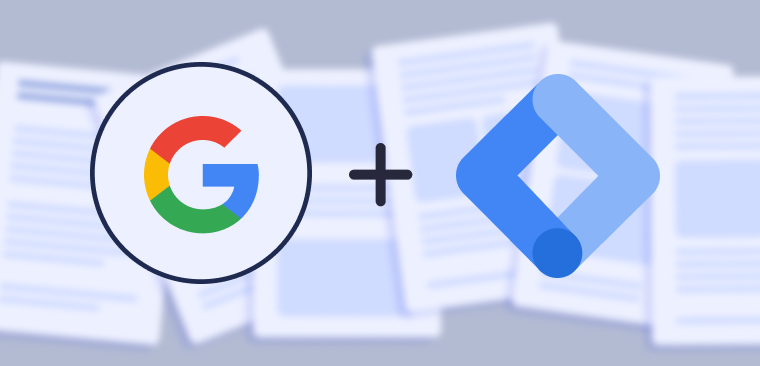
Announcing Google Tag Manager Integration for Google Consent Mode
We’re excited to share that CookiePal now offers integration with Google Tag Manager.
June 25, 2024
2 min

What to Look for in a CMP: A Buyer’s Checklist for 2025
Buyer’s checklist for CMPs in 2025: evaluate GDPR compliance, geo-targeting, consent logs, UX, accessibility, performance, pricing—and avoid dark patterns.
November 14, 2025
2 min

A Beginner’s Overview of International Privacy Laws
Quick primer on global data privacy laws—GDPR, CCPA, LGPD and more—what differs by region and how businesses can stay compliant with CMPs.
October 27, 2025
5 min