Installation
Installation and Setup Instructions
How to Install CookiePal with Google Consent Mode (without GTM)
In this guide, we'll walk you through the CookiePal installation using Google Consent Mode (GCM) without relying on Google Tag Manager.
Table of contents
back
to the top
CookiePal allows you to use Google Consent Mode (GCM) directly, without the need for Google Tag Manager. This guide will walk you through the steps to enable and install CookiePal with GCM in your website or application.
Sign in to CookiePal
Go to CookiePal and sign in to your account.
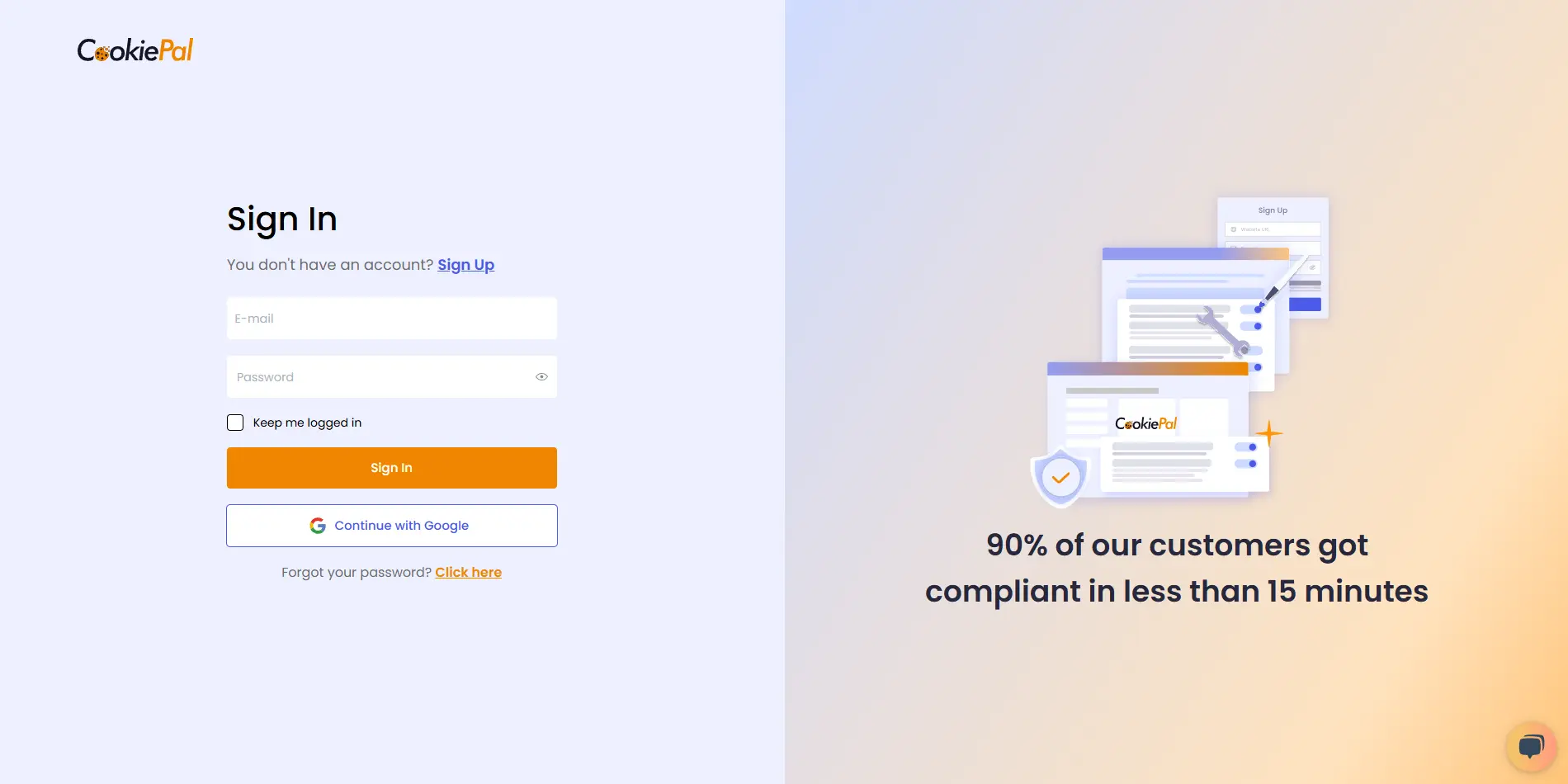
Get the Installation Code
In your CookiePal dashboard, click on the HTML file icon to get the installation code.
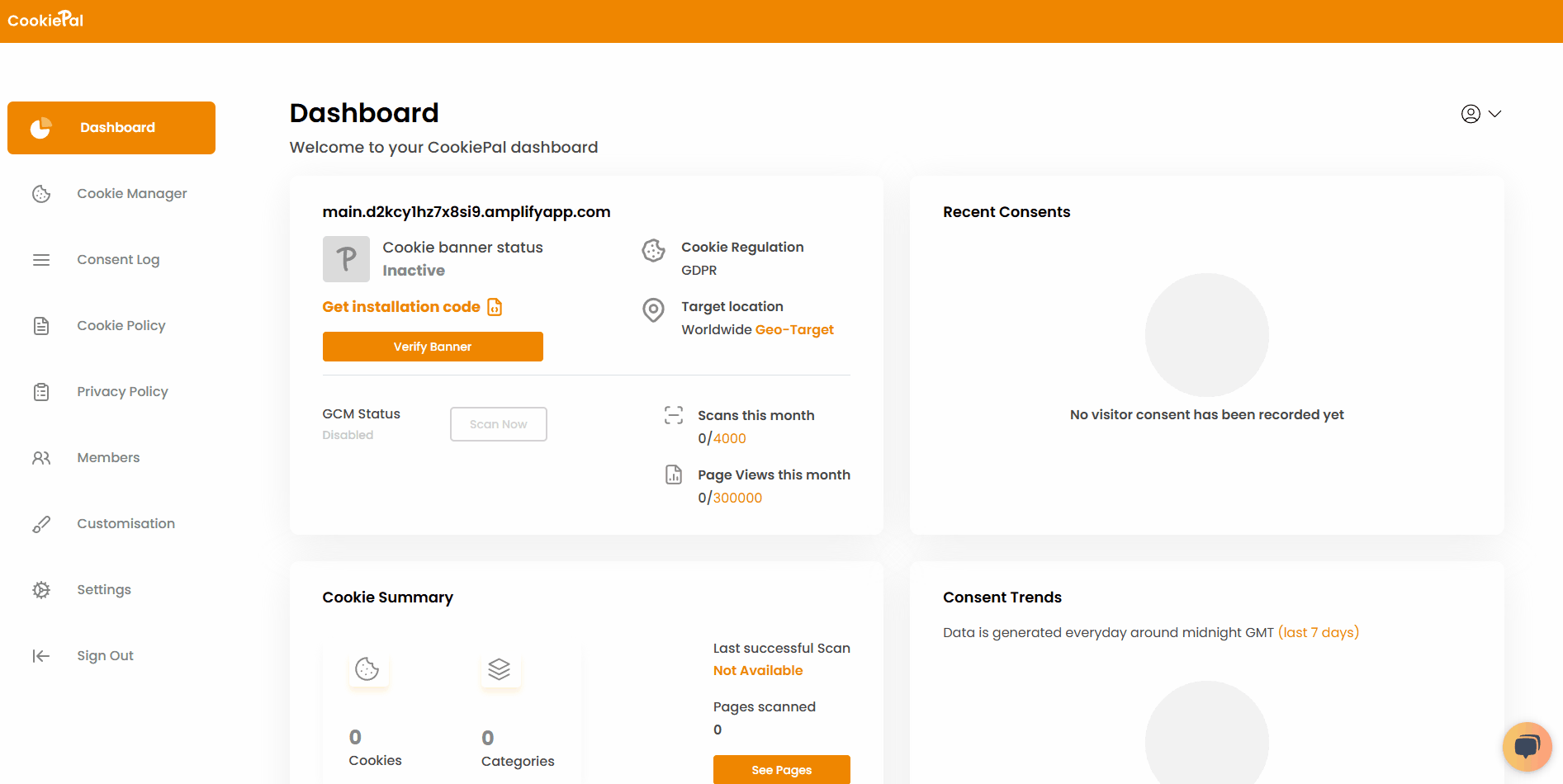
Copy the generated script code to your clipboard.
Add the CookiePal Script
Open your website or application and locate the <head> section of your main HTML file.
Paste the CookiePal script you copied earlier into the <head> section, making sure it is placed before any other scripts on the page.
Enable Google Consent Mode
Go back to the CookiePal dashboard.
Navigate to Settings and enable Google Consent Mode (GCM).
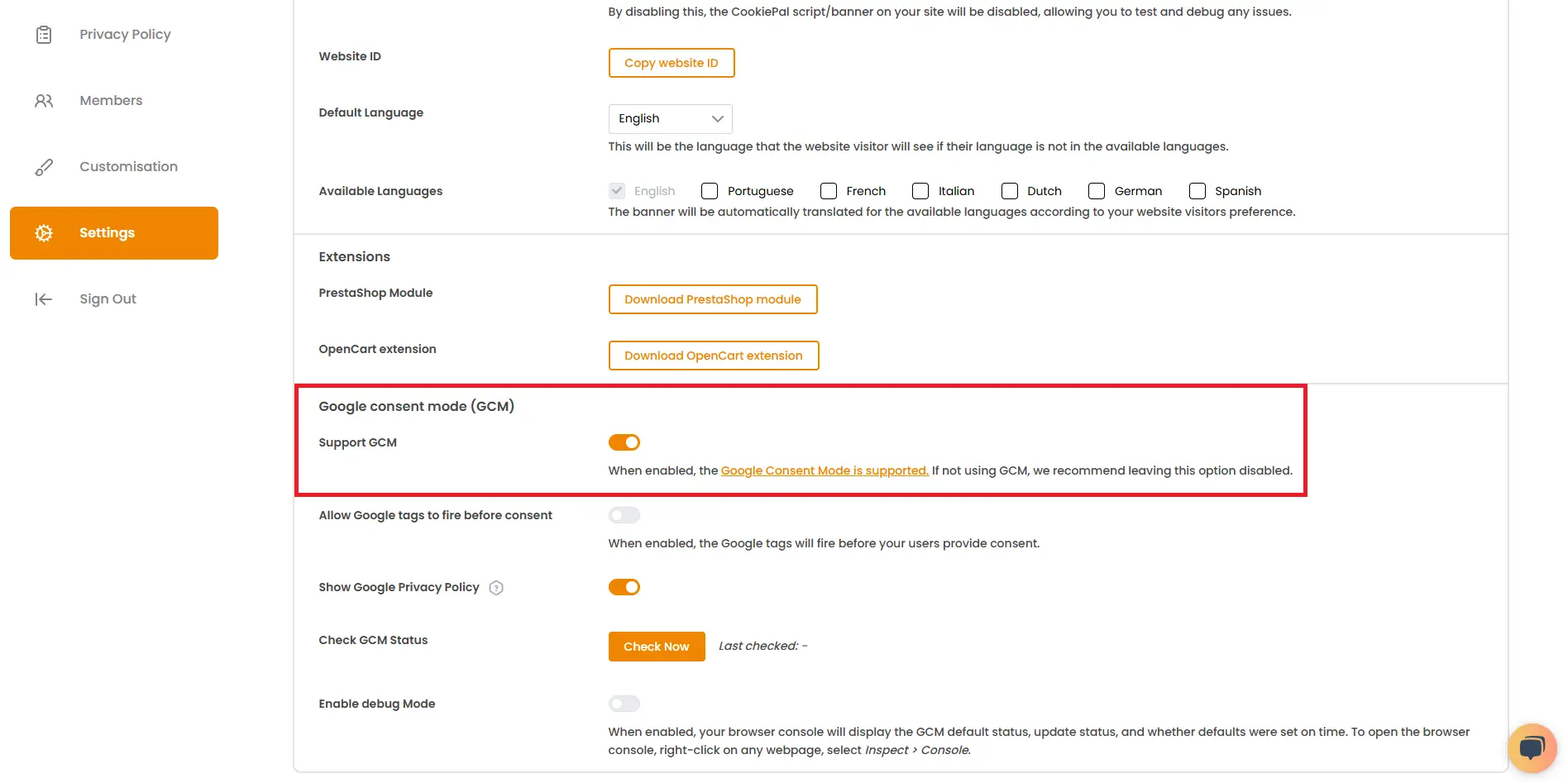
Verify the Cookie Banner
Return to the CookiePal dashboard and check that your cookie banner is active. The status should display as "Active".
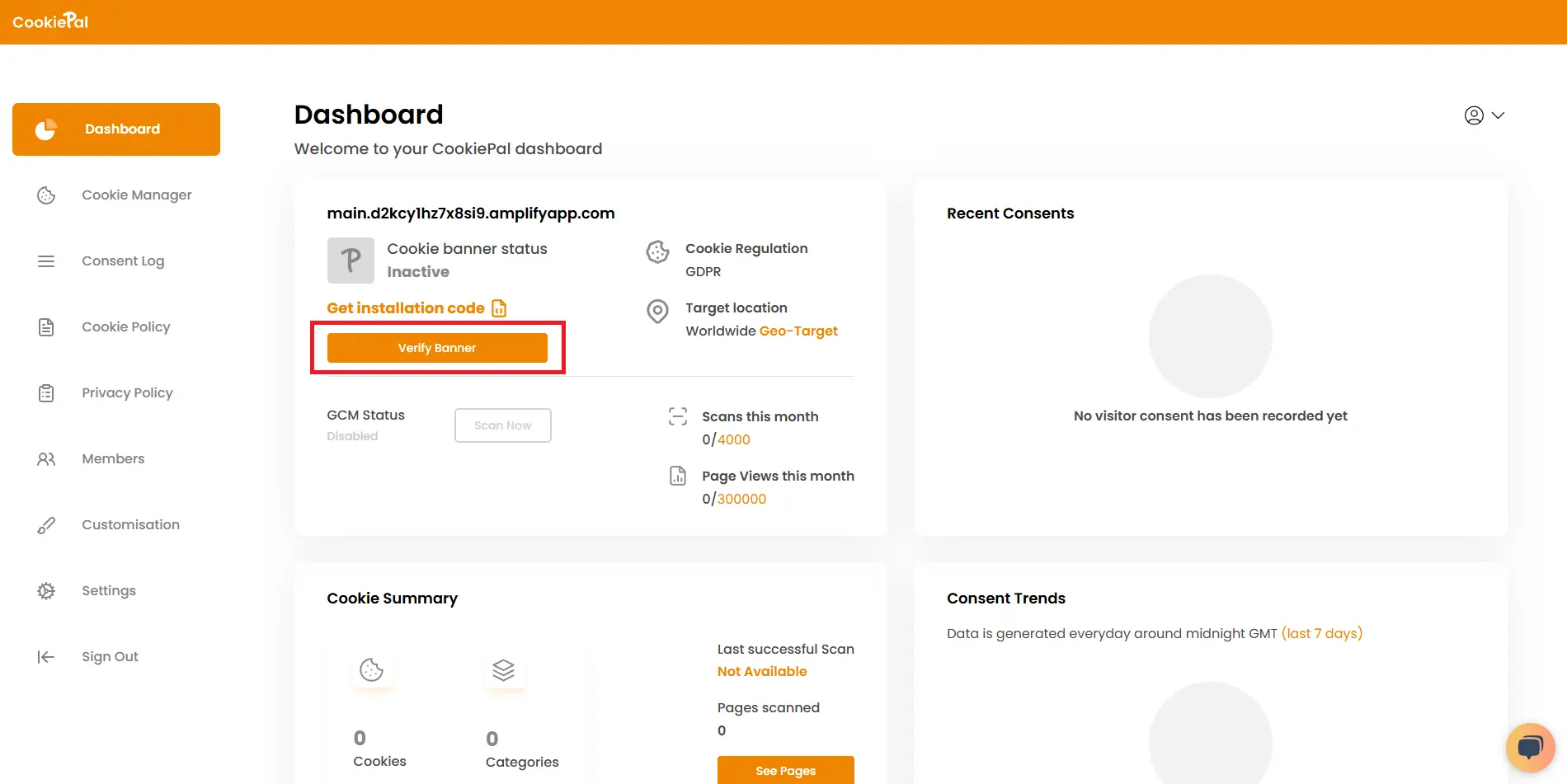
Visit your website to confirm the cookie consent banner appears correctly, and that GCM is active and respecting user choices.