Features
Utilize advanced features and integrate CookiePal with other tools.
How to setup Google Consent Mode
In this guide, we'll walk you through the CookiePal installation using Google Consent Mode (GCM).
Table of contents
back
to the top
CookiePal allows you to use Google Consent Mode (GCM) directly. This guide will walk you through the steps to enable and install CookiePal with GCM in your website or application.
Sign in to CookiePal
Go to CookiePal and sign in to your account.
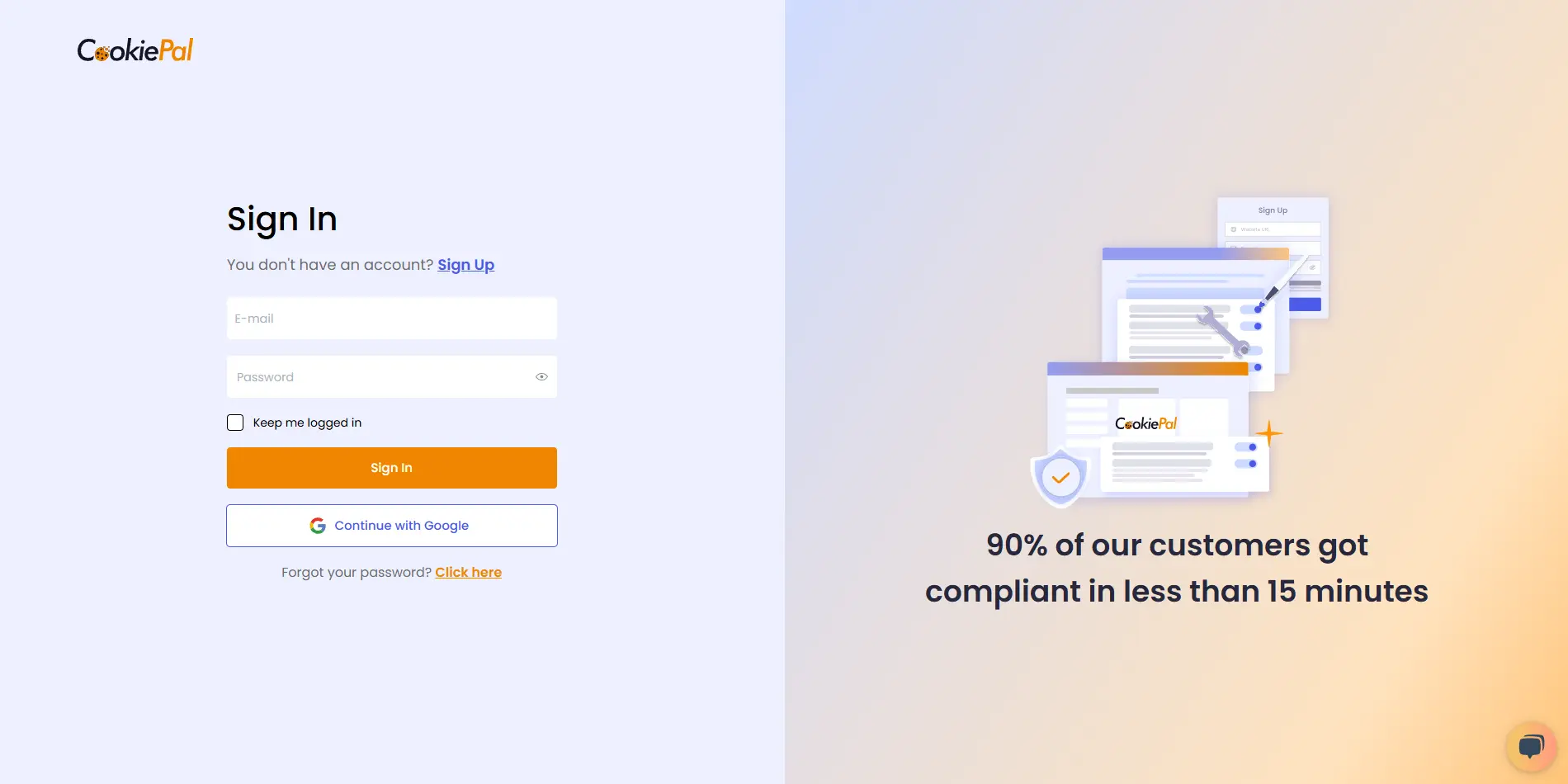
Get the Installation Code
In your CookiePal dashboard, click on the HTML file icon to get the installation code.
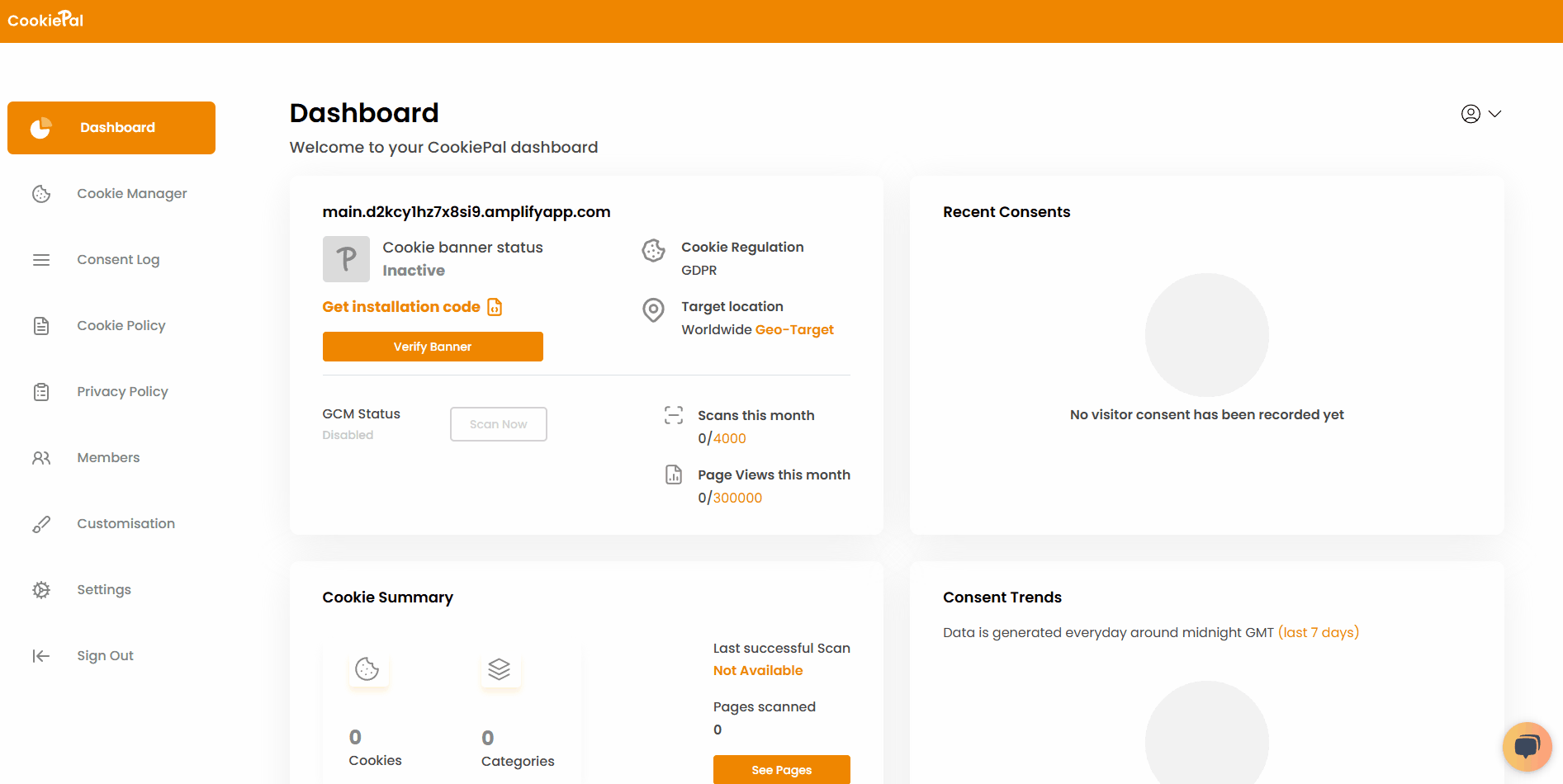
Copy the generated script code to your clipboard.
Add the CookiePal Script
Choose the guide for your stack and follow the step-by-step installation instructions: installation guide
When not using Google Tag Manager for installation, ensure the script is inserted as high as possible in the <head> element to guarantee early execution.
Enable Google Consent Mode
Go back to the CookiePal dashboard.
Navigate to Settings and enable Google Consent Mode (GCM).
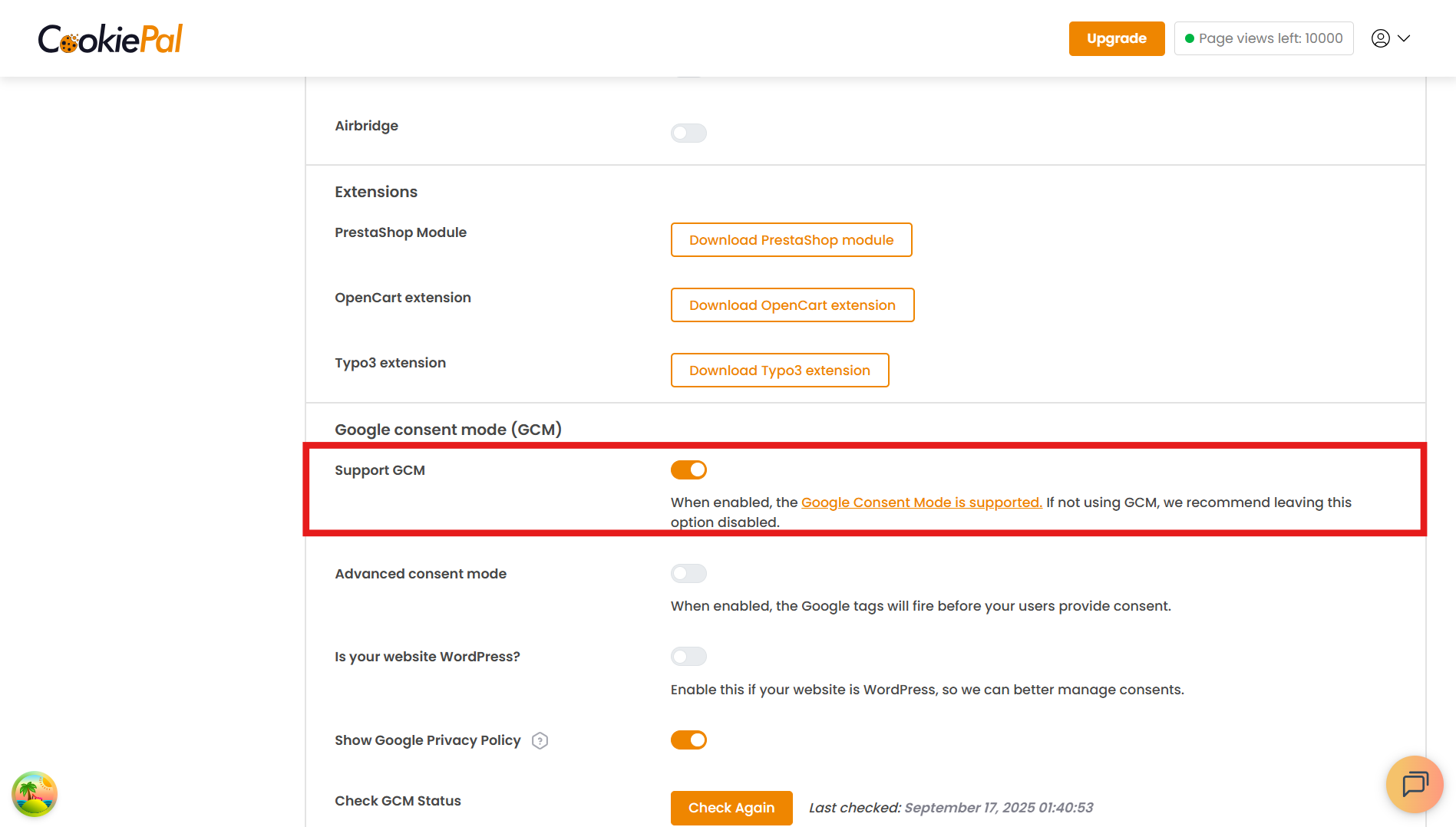
Verify the Cookie Banner
Return to the CookiePal dashboard and check that your cookie banner is active. The status should display as "Active".
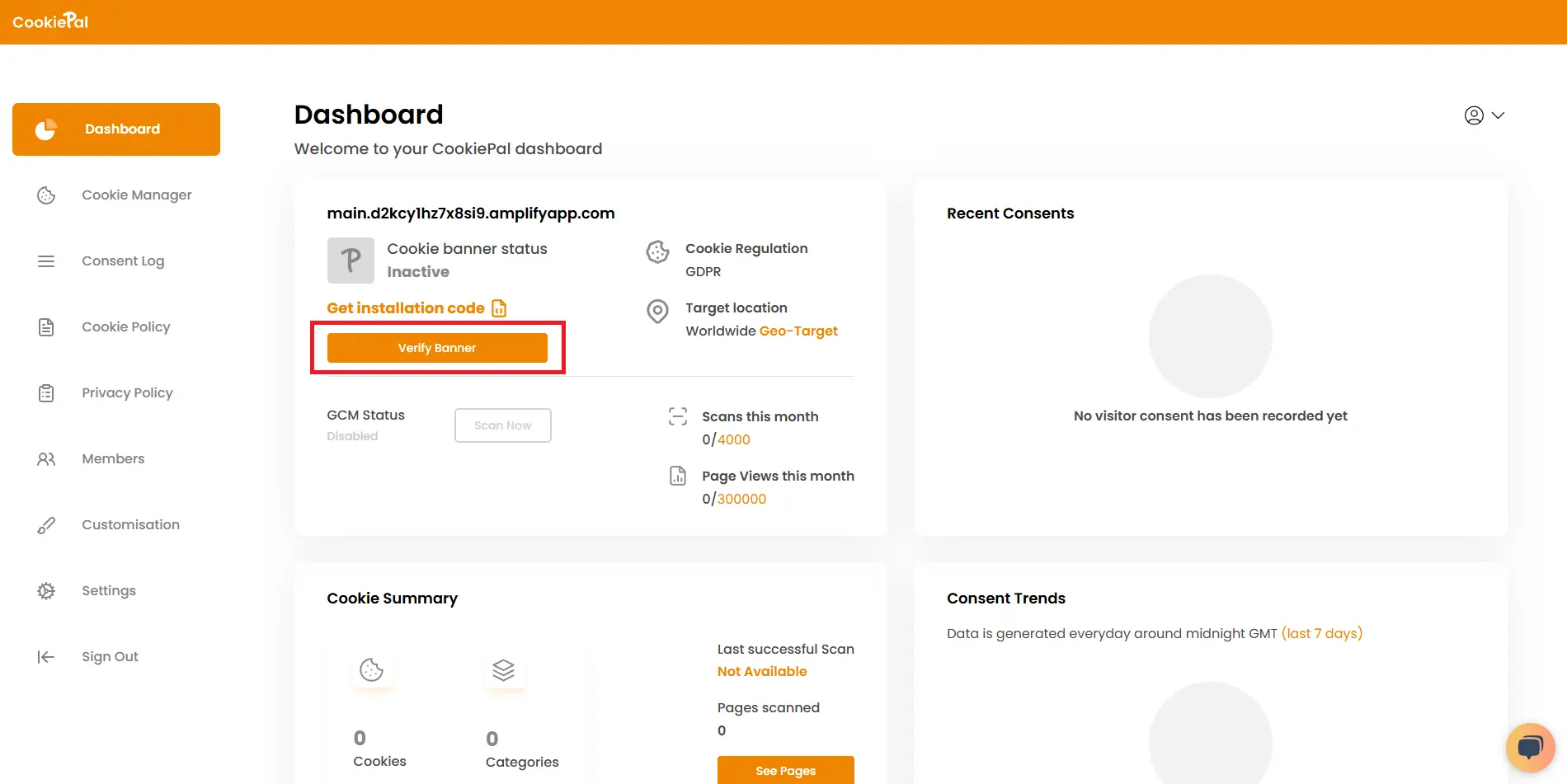
Visit your website to confirm the cookie consent banner appears correctly, and that GCM is active and respecting user choices.
GCM Advanced consent mode
Advanced mode is enabled by default. You may enable or disable it at any time via Settings → Google Consent Mode → Advanced consent mode.
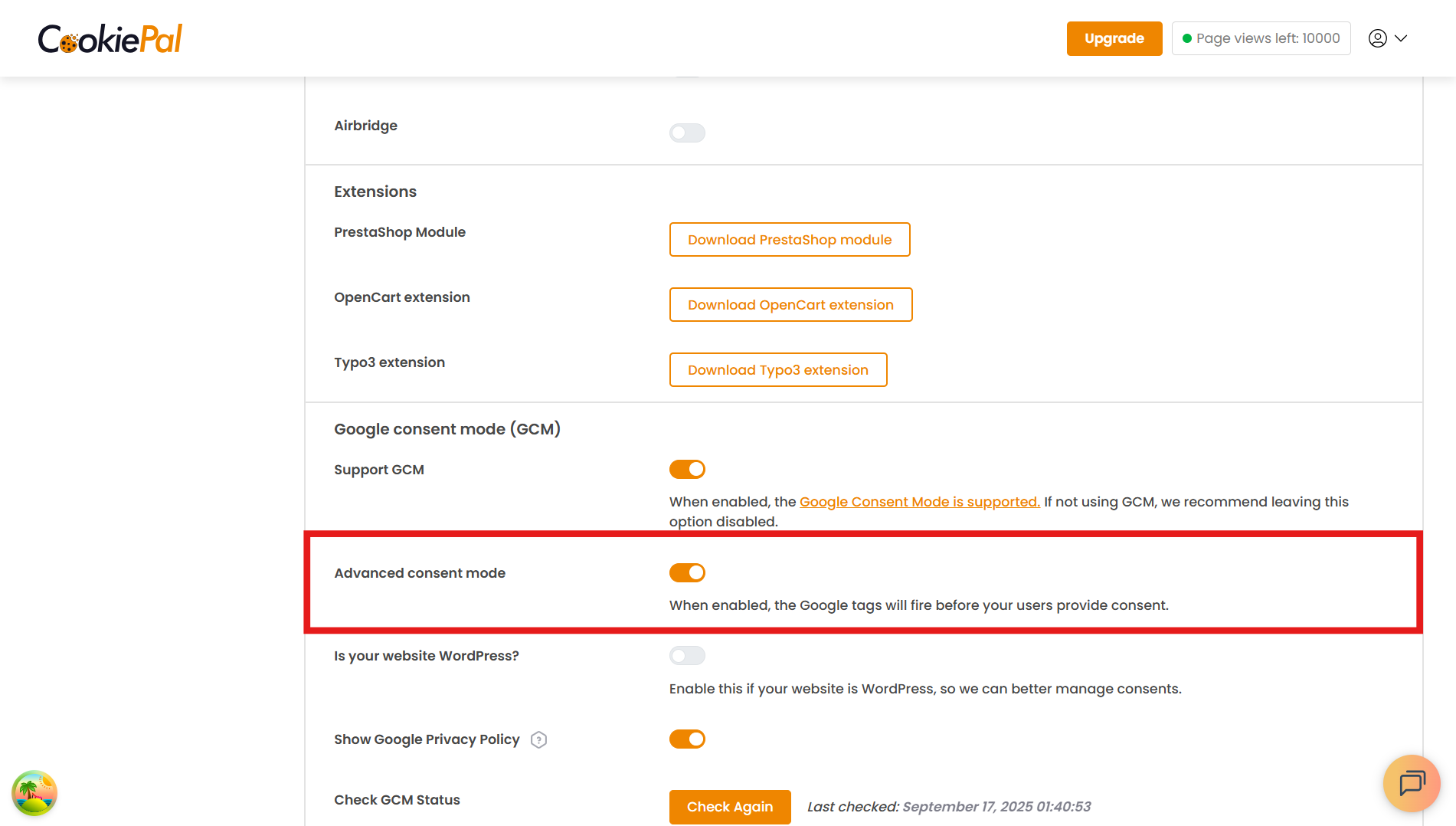
You can read this guide to better understand the difference between basic consent mode and advanced consent mode: What is GCM?