Features
Utilize advanced features and integrate CookiePal with other tools.
Verify GCM implementation
How to check if Google Consent Mode is properly implemented
Table of contents
back
to the top
There are some ways to confirm the integration of CookiePal and validate the correct implementation of Google Consent Mode on your website.
Verify with CookiePal
1. Using the CookiePal checker.
2. In the CookiePal web app, go to settings. If you are in the setup part, you can click on "Go to dashboard" and verify the banner afterwards.
3. In the CookiePal web app, go to settings. If you are in the setup part, you can click on "Go to dashboard" and verify the banner afterwards.
4. Alternatively, you can use "Enable debug mode" to display GCM default status, update status, and timing information directly in the browser console.
![1. Using the CookiePal checker.
[:br][:br]
2. In the CookiePal web app, go to settings. If you are in the setup part, you can click on "Go to dashboard" and verify the banner afterwards.
[:br][:br]
3. In the CookiePal web app, go to settings. If you are in the setup part, you can click on "Go to dashboard" and verify the banner afterwards.
[:br][:br]
4. Alternatively, you can use "Enable debug mode" to display GCM default status, update status, and timing information directly in the browser console.](/_next/static/media/verify_gcm.caa2ae6a.png)
Verify with Google Tag Manager
Log in to your Google Tag Manager account and click the preview button at the top right of the page.
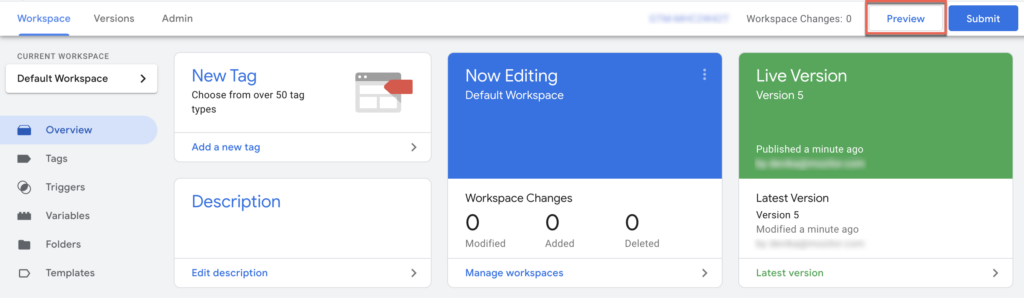
1. If it's your first time, a modal will appear for you to connect your website. Enter the domain and connect.
2. A Tag Assistant debug console is visible at the bottom of your site.
3. Open the debugging window to see which tags are triggering on your website.
4. Make sure it has all seven Google Consent Types.
![1. If it's your first time, a modal will appear for you to connect your website. Enter the domain and connect. [:br][:br]
2. A Tag Assistant debug console is visible at the bottom of your site.
[:br][:br]
3. Open the debugging window to see which tags are triggering on your website.
[:br][:br]
4. Make sure it has all seven Google Consent Types.](/_next/static/media/check-seven-consent.7c43b8e2.png)