Clear cookies and site data in Safari
Welcome to CookiePal! This guide will walk you through cookies and site data in Safari

A step-by-step guide to managing and deleting cookies in Safari
Cookies are small files stored on your computer by websites you visit, used to keep track of your preferences and activity. While cookies can enhance your browsing experience, they can also pose privacy concerns. This guide will show you how to delete cookies on Safari, ensuring your data remains private and your browser runs efficiently.
Understanding Cookies
Cookies are essential for many functions, such as remembering login details and personalising web content. However, over time, cookies can accumulate and may affect your browser’s performance. Deleting cookies can help maintain your privacy and improve your browser’s speed.
Why you should Delete Cookies
- Privacy Protection: Removing cookies can prevent websites from tracking your online activities.
- Enhanced Security: Deleting cookies can reduce the risk of tracking and security breaches.
- Improved Performance: Clearing cookies can speed up your browser and free up storage space.
How to Delete Cookies on Safari
- Click "Safari" in the top menu bar.
- Select "Preferences."
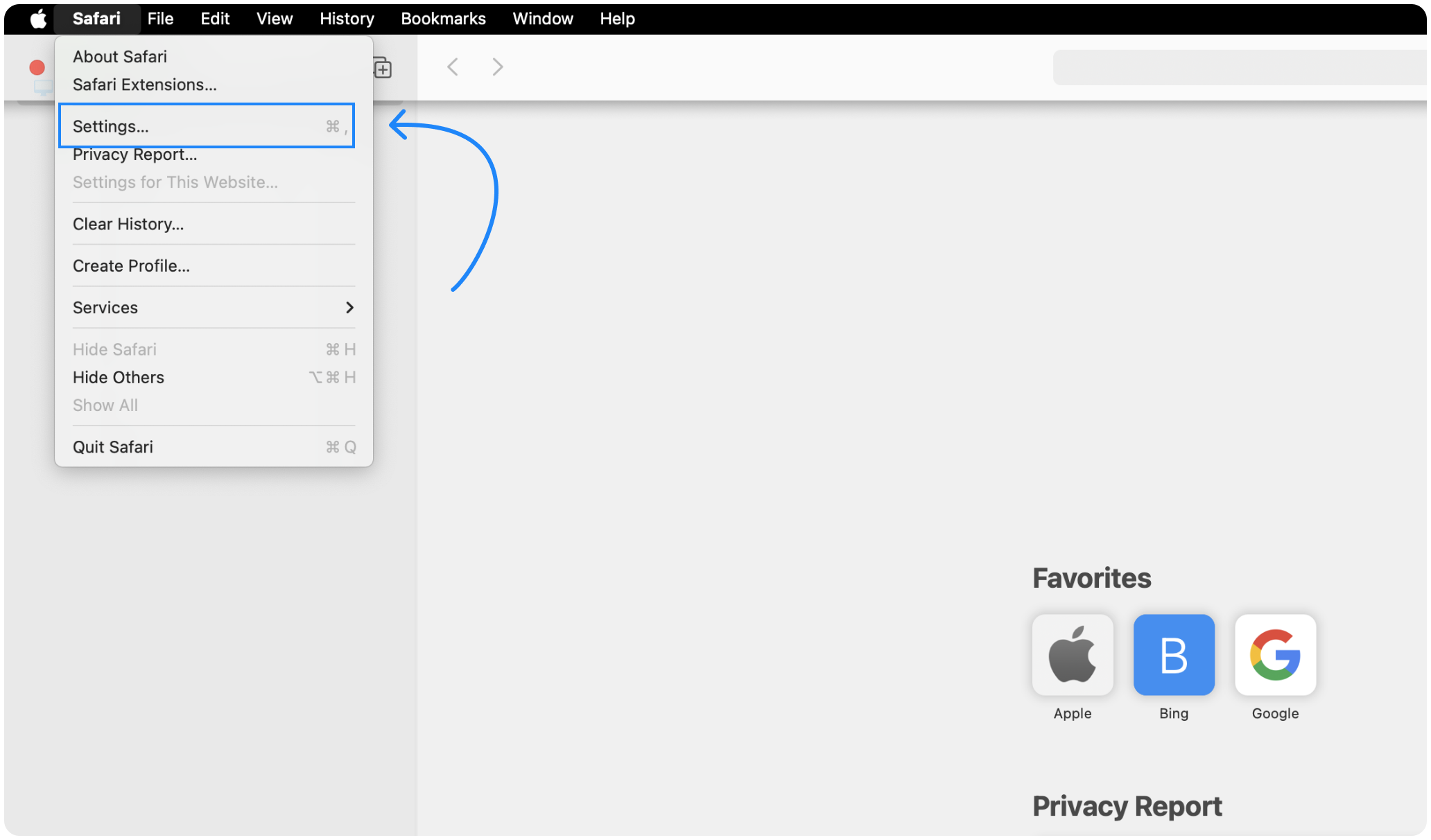
- In the "Preferences" window, click on the "Privacy" tab
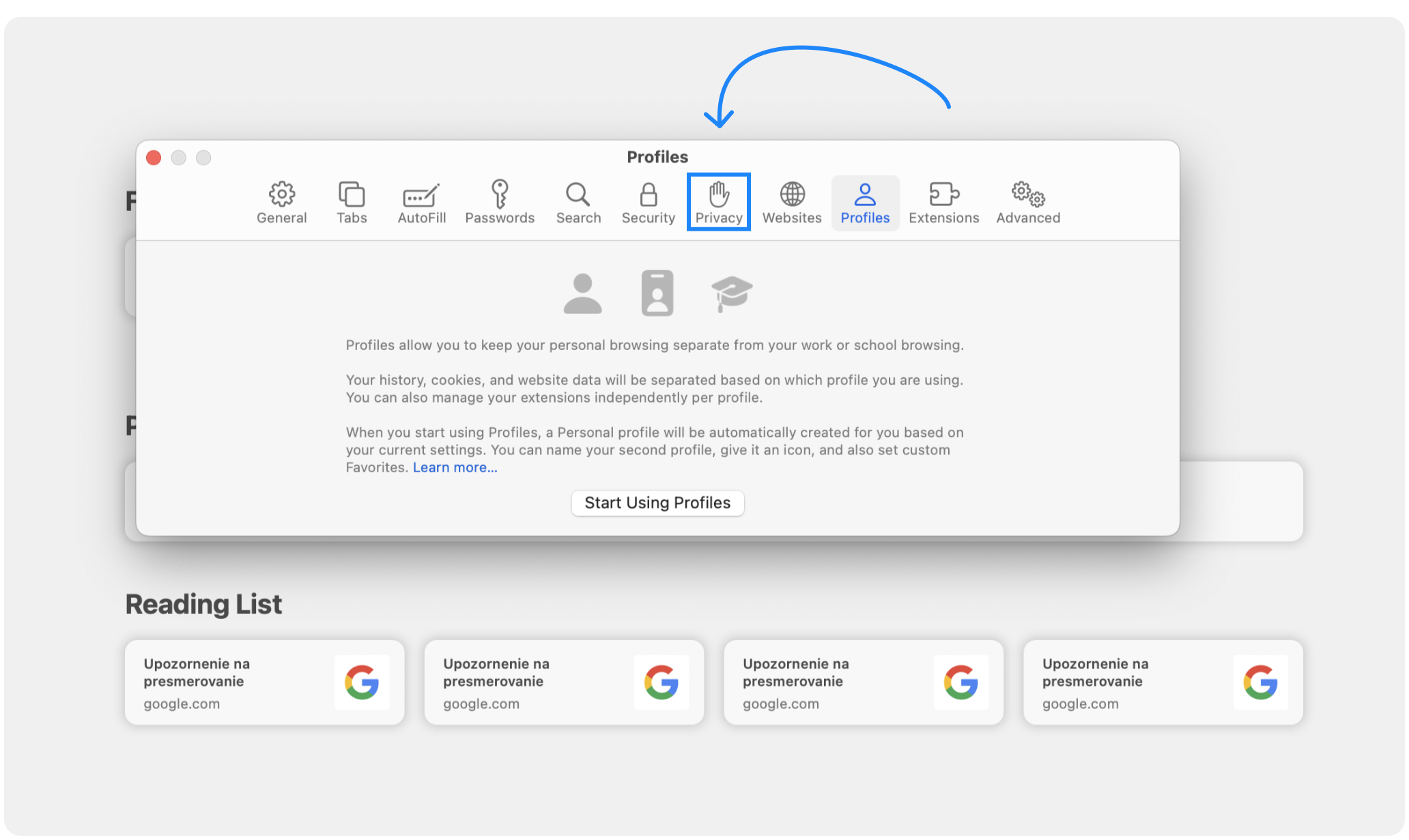
- Click on "Manage Website Data..."
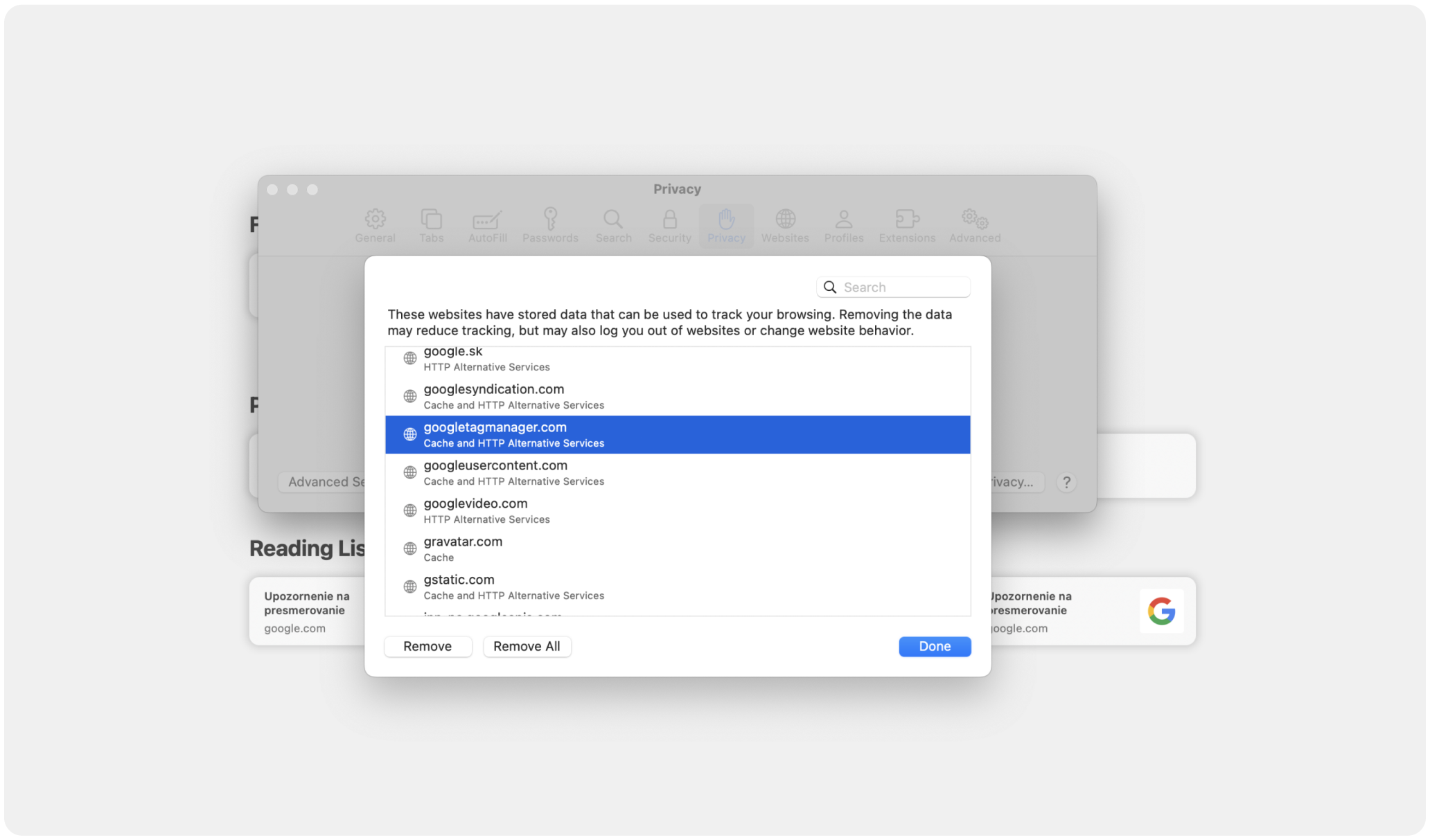
- In the dialogue box that appears, you will see a list of websites that have stored data.
- Select the websites whose data you want to remove, or click "Remove All" to delete all cookies.
- Click "Remove Now" to confirm.
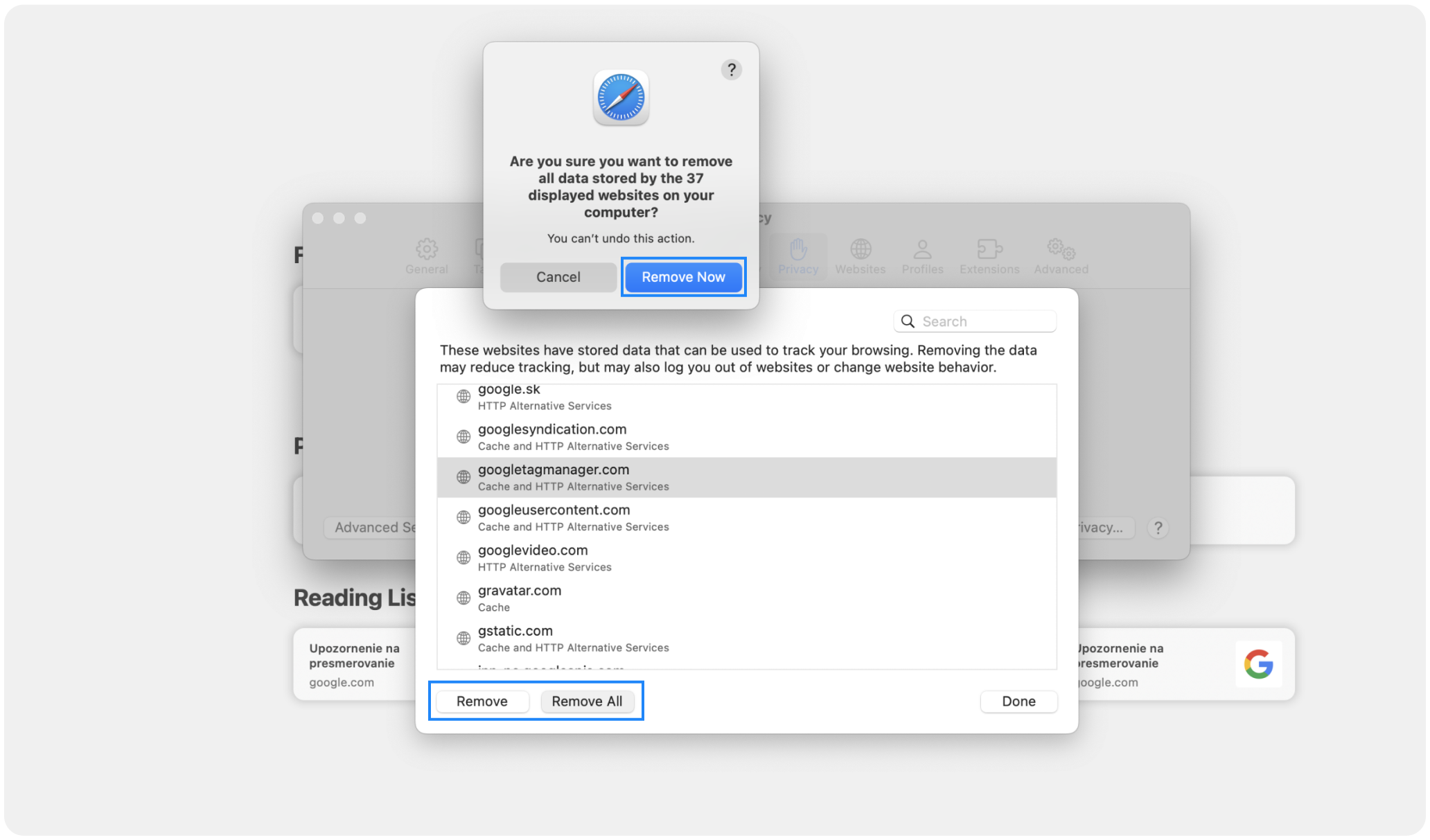
Managing Cookies Settings
To prevent websites from storing cookies in the future, you can adjust your cookie settings:
- In the "Privacy" tab, select "Block all cookies" to prevent all cookies from being stored.
- Alternatively, you can choose "Allow from current website only" or "Allow from websites I visit" for more customised settings.
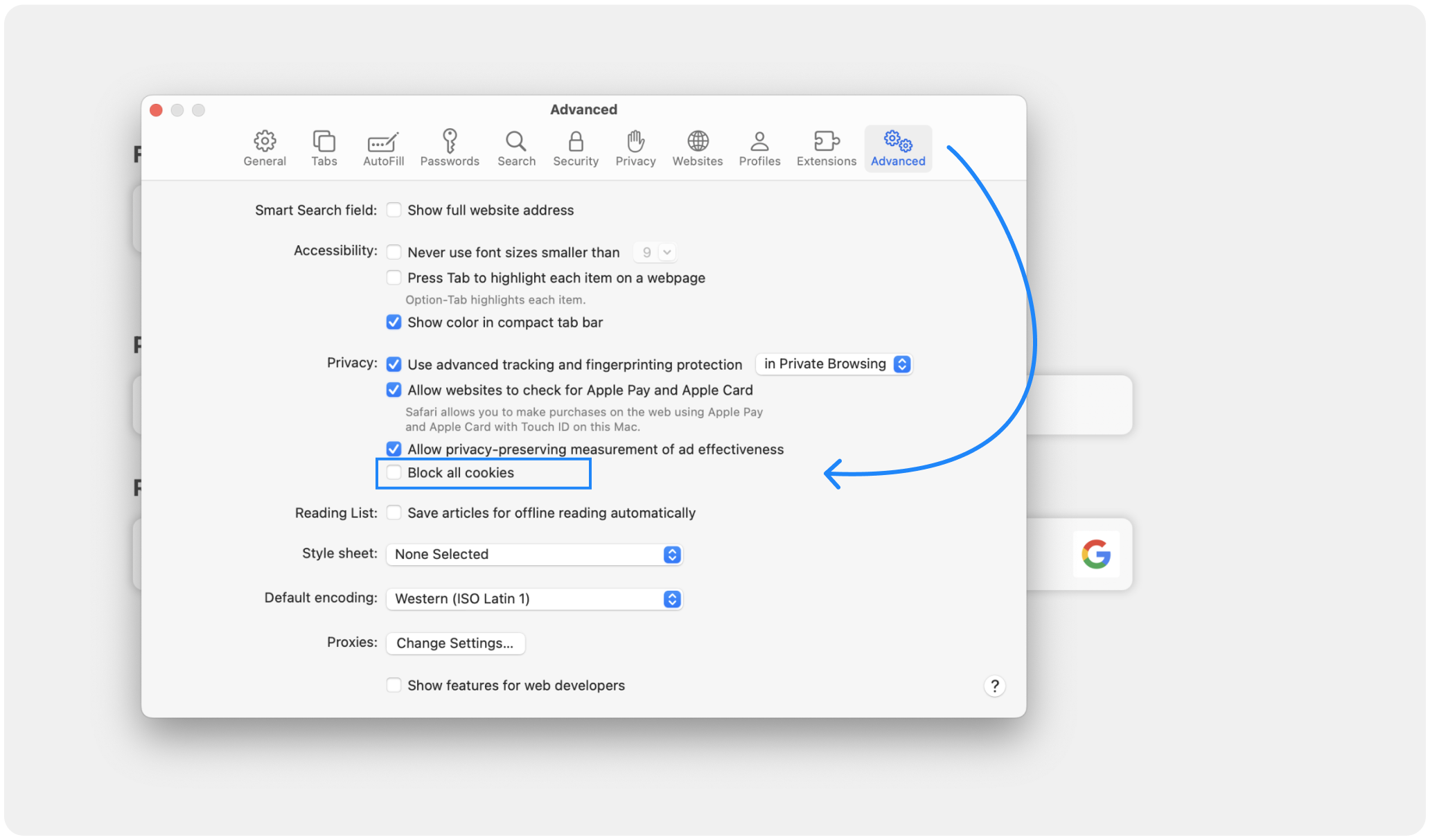
Regularly deleting cookies can help protect your privacy, improve security, and ensure your browser performs optimally. By following this guide, you can easily manage and delete cookies in Safari. For more detailed information, visit the Apple Support page.