Clear cookies and site data in Internet Explorer
Welcome to CookiePal! This guide will walk you through cookies and site data in Internet Explorer

A step-by-step guide to managing and deleting cookies in Internet Explorer
Cookies are small files stored on your computer by websites you visit, used to keep track of your preferences and activity. While cookies can enhance your browsing experience, they can also pose privacy concerns. This guide will show you how to delete cookies on Internet Explorer, ensuring your data remains private and your browser runs efficiently.
Understanding Cookies
Cookies are essential for many functions, such as remembering login details and personalising web content. However, over time, cookies can accumulate and may affect your browser’s performance. Deleting cookies can help maintain your privacy and improve your browser’s speed.
Why you should Delete Cookies
- Privacy Protection: Removing cookies can prevent websites from tracking your online activities.
- Enhanced Security: Deleting cookies can reduce the risk of tracking and security breaches.
- Improved Performance: Clearing cookies can speed up your browser and free up storage space.
How to Delete Cookies on Internet Explorer
- Click the gear icon (Tools) in the top-right corner of Internet Explorer.
- Select "Internet options."
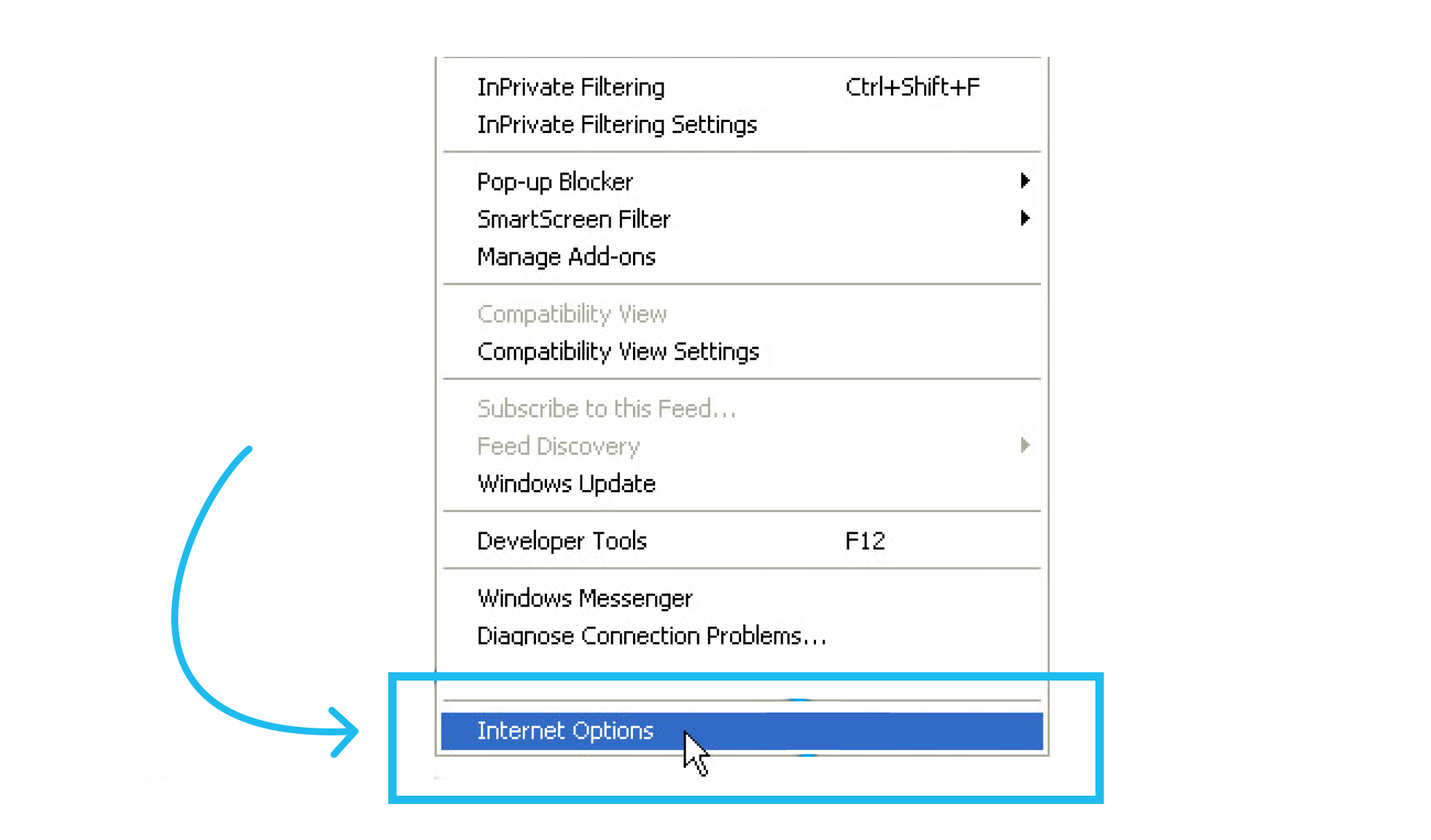
- In the "Internet Options" dialogue box, go to the "General" tab.
- Under "Browsing history," click "Delete..."

- In the "Delete Browsing History" dialogue box, check the box for "Cookies and website data."
- Optionally, you can select other types of data to delete, such as "Temporary Internet files" and "History."
- Click "Delete."
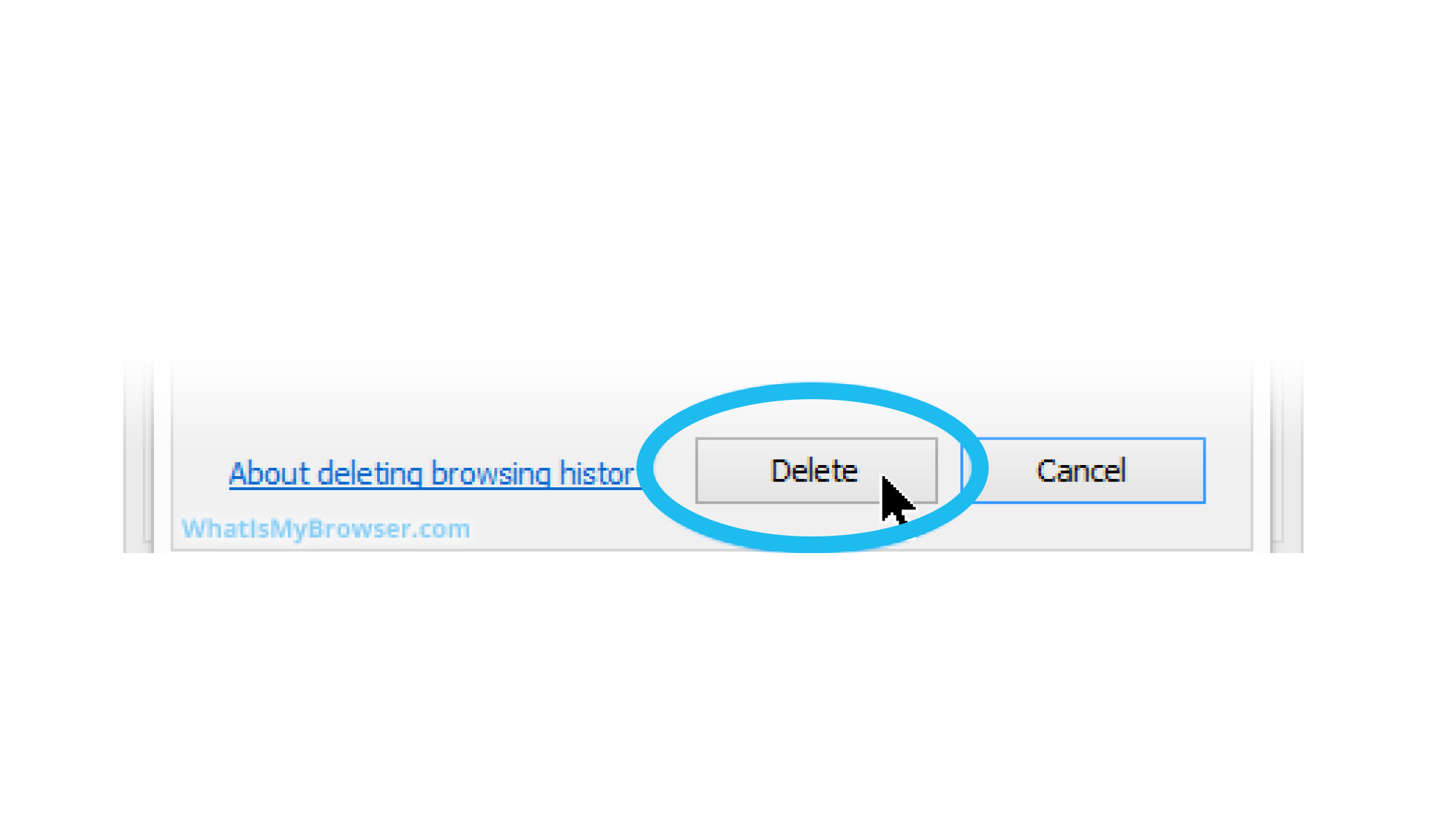
- Internet Explorer will begin deleting the selected data.
- Wait for the process to complete.
Managing Cookies Settings
To prevent websites from storing cookies in the future, you can adjust your cookie settings:
- Go to the "Privacy" tab in the "Internet Options" dialogue box.
- Move the slider to select the level of privacy you want. For example, "Block all cookies" or "High" to block most cookies.
- Click "Apply" and then "OK."
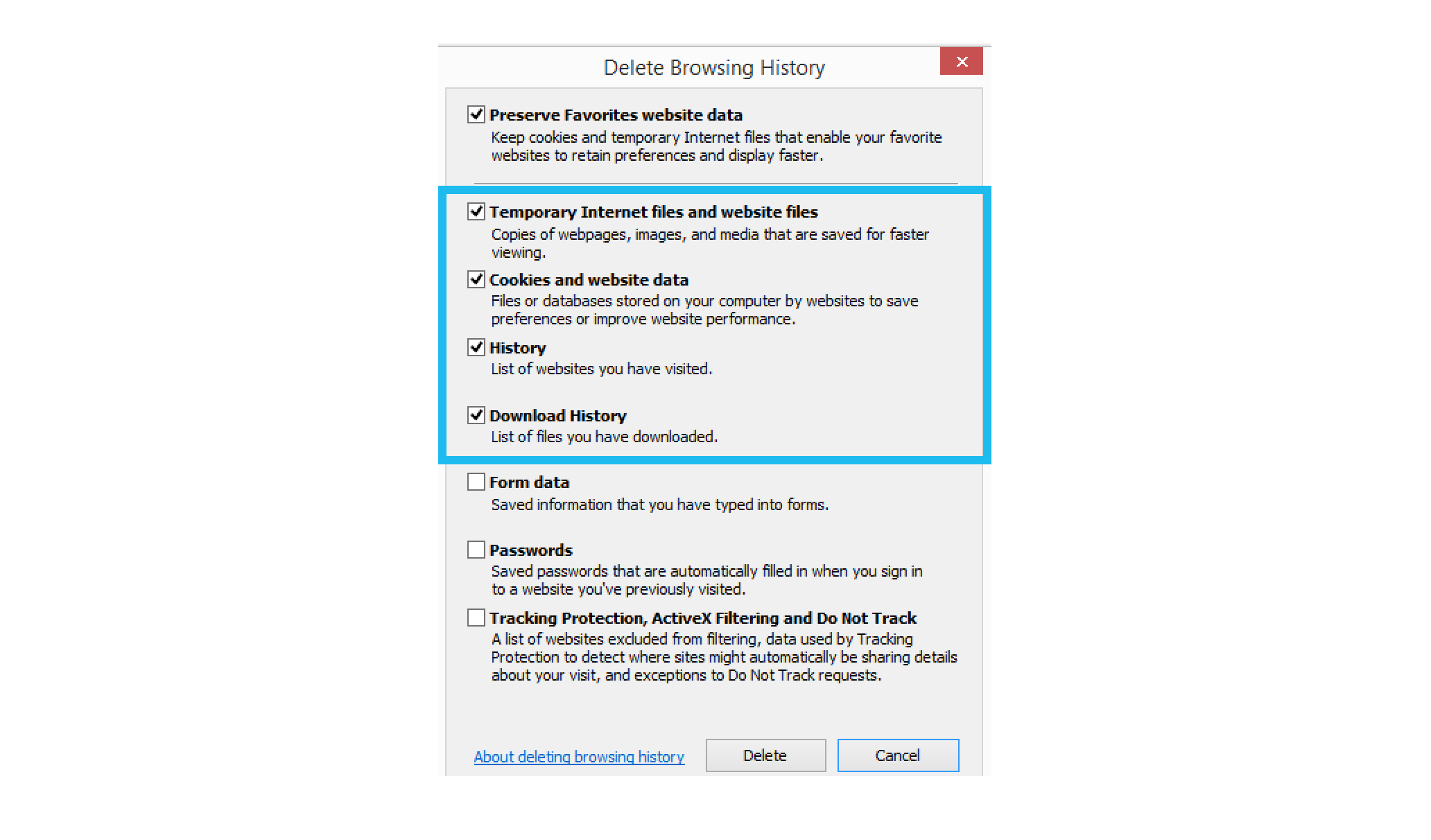
Regularly deleting cookies can help protect your privacy, improve security, and ensure your browser performs optimally. By following this guide, you can easily manage and delete cookies in Internet Explorer. For more detailed information, visit the Microsoft Support page.