Integrate CookiePal with TYPO3
Welcome to CookiePal! This guide will walk you through how you can install a cookie banner on your website.
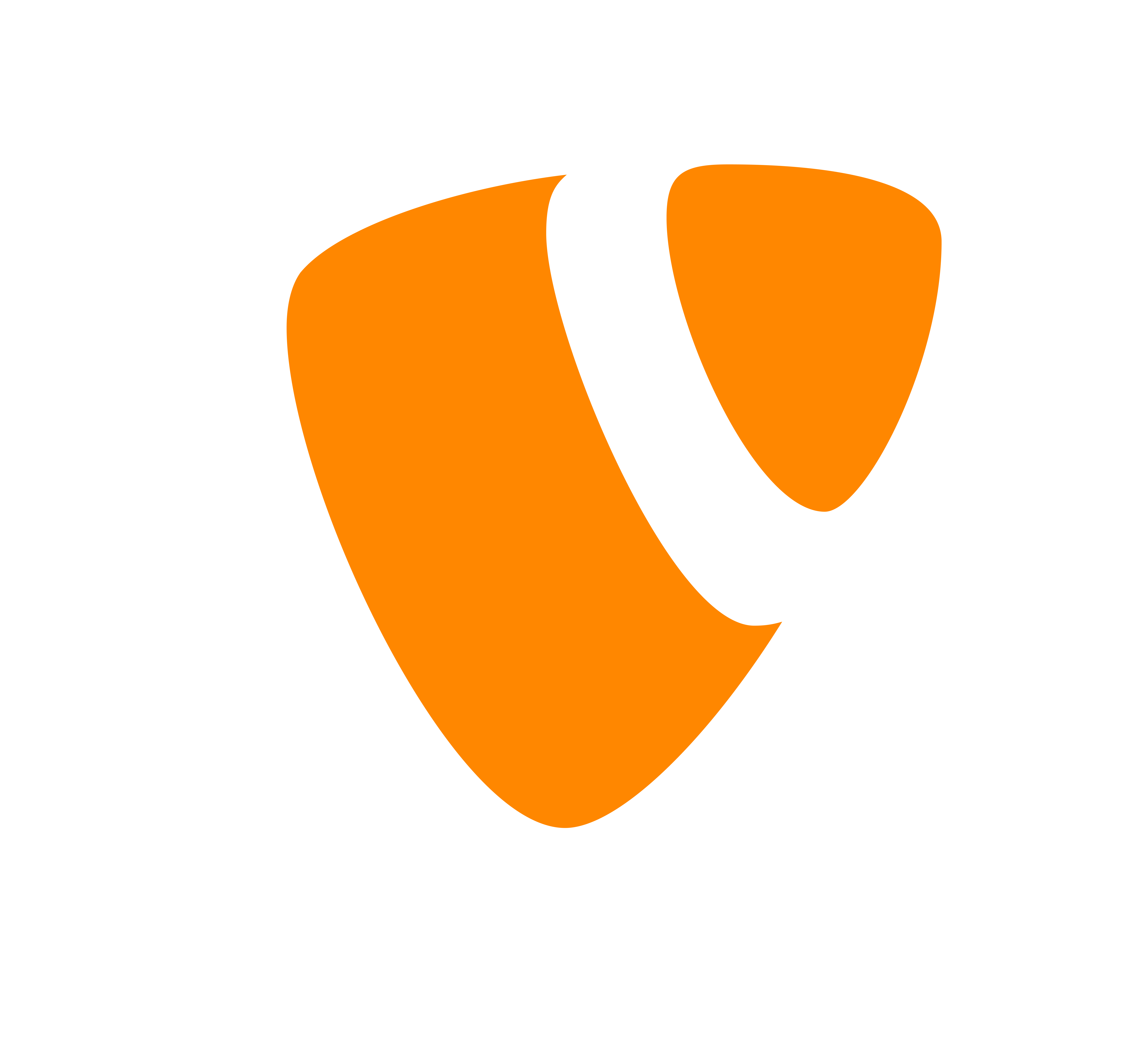
Integrate CookiePal with TYPO3
CookiePal helps you ensure your TYPO3 website complies with GDPR and other privacy laws by managing cookie consent for your users. This guide will walk you through the steps to integrate CookiePal with your TYPO3 website.
Step-by-Step Guide
Step 1: Create a CookiePal account
1. Sign up for CookiePal.

2. After confirming your email, you will be directed to customise your banner. Select your preference.

3. Customise your banner/logo colours.
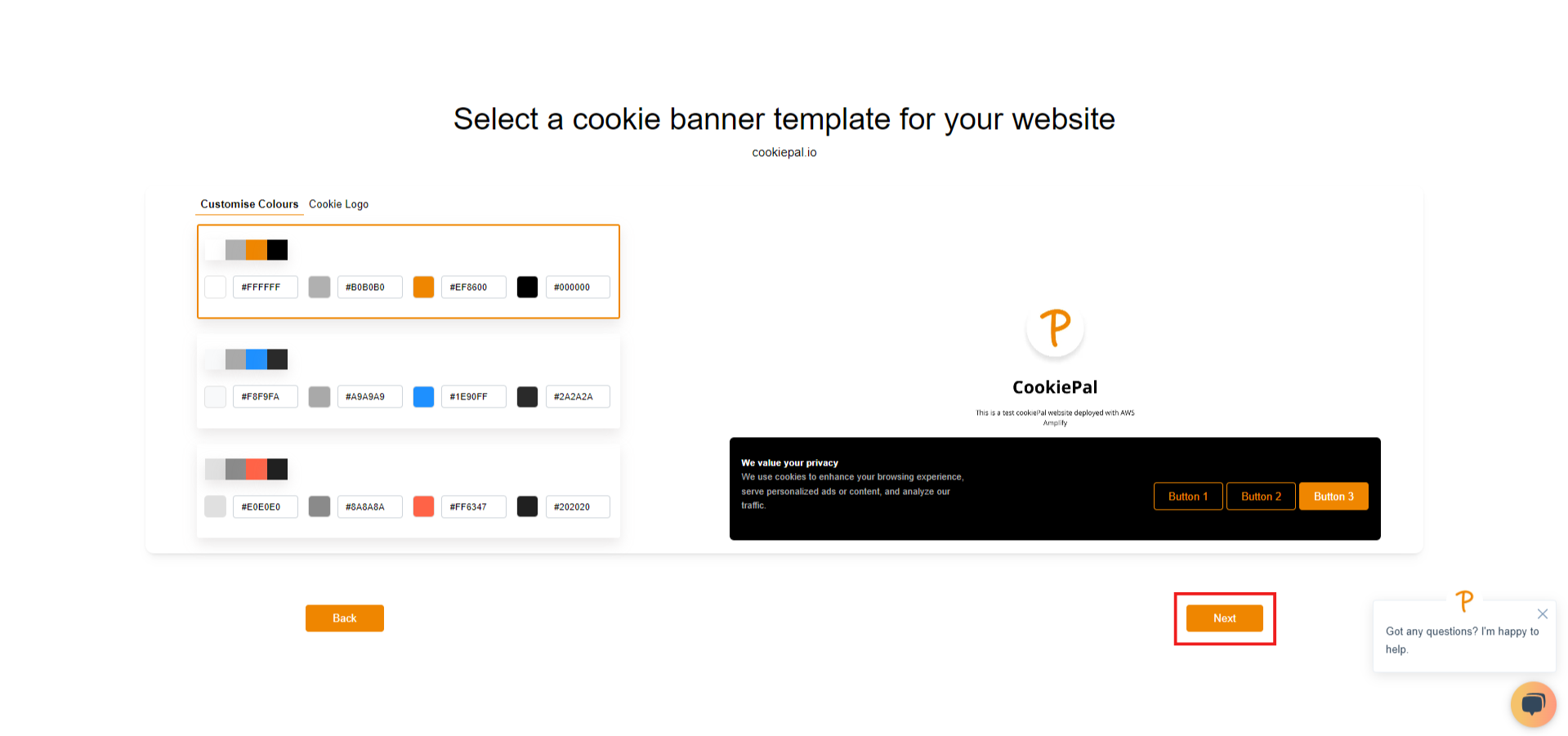
4. Customise your banner types and positions.
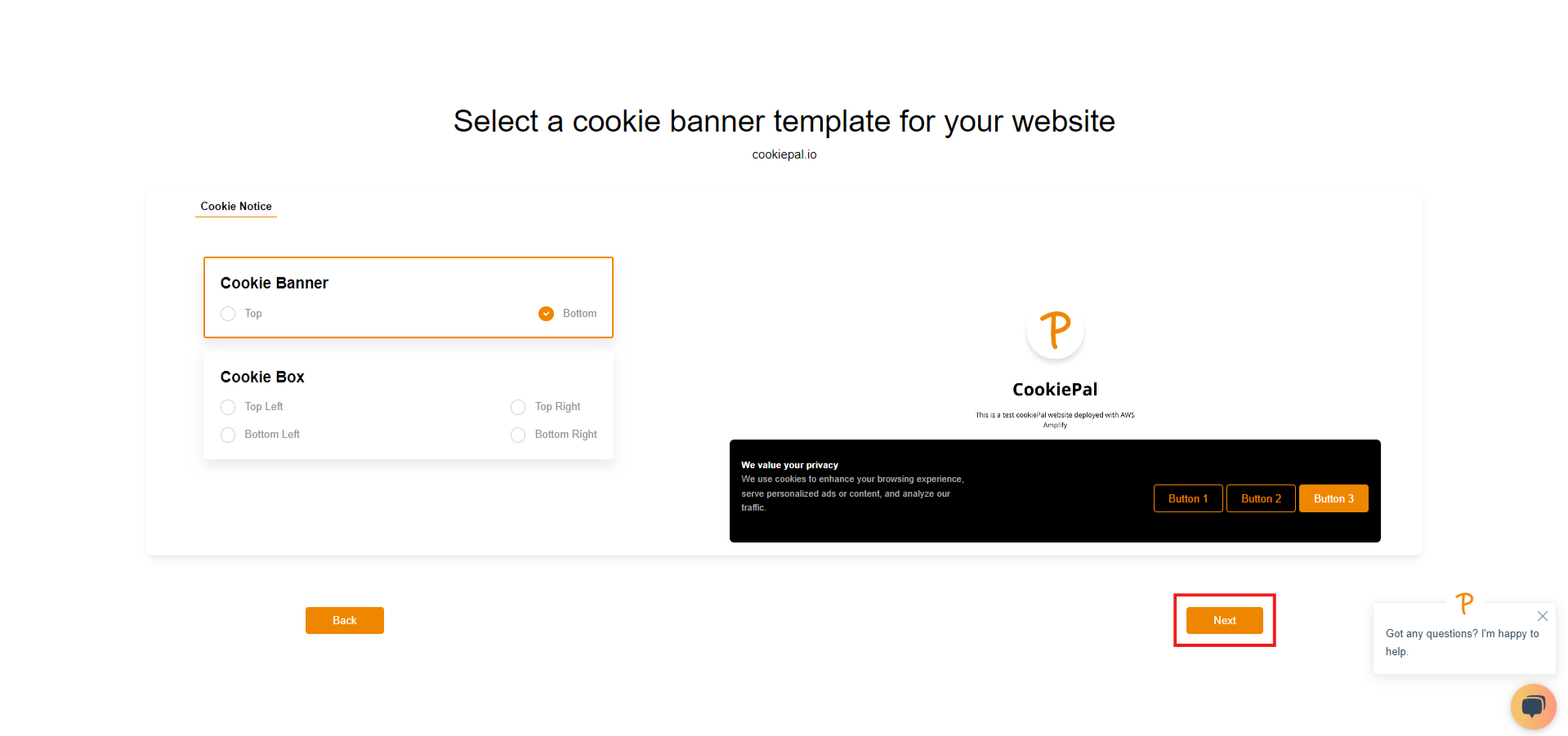
5. Customise your preference center.
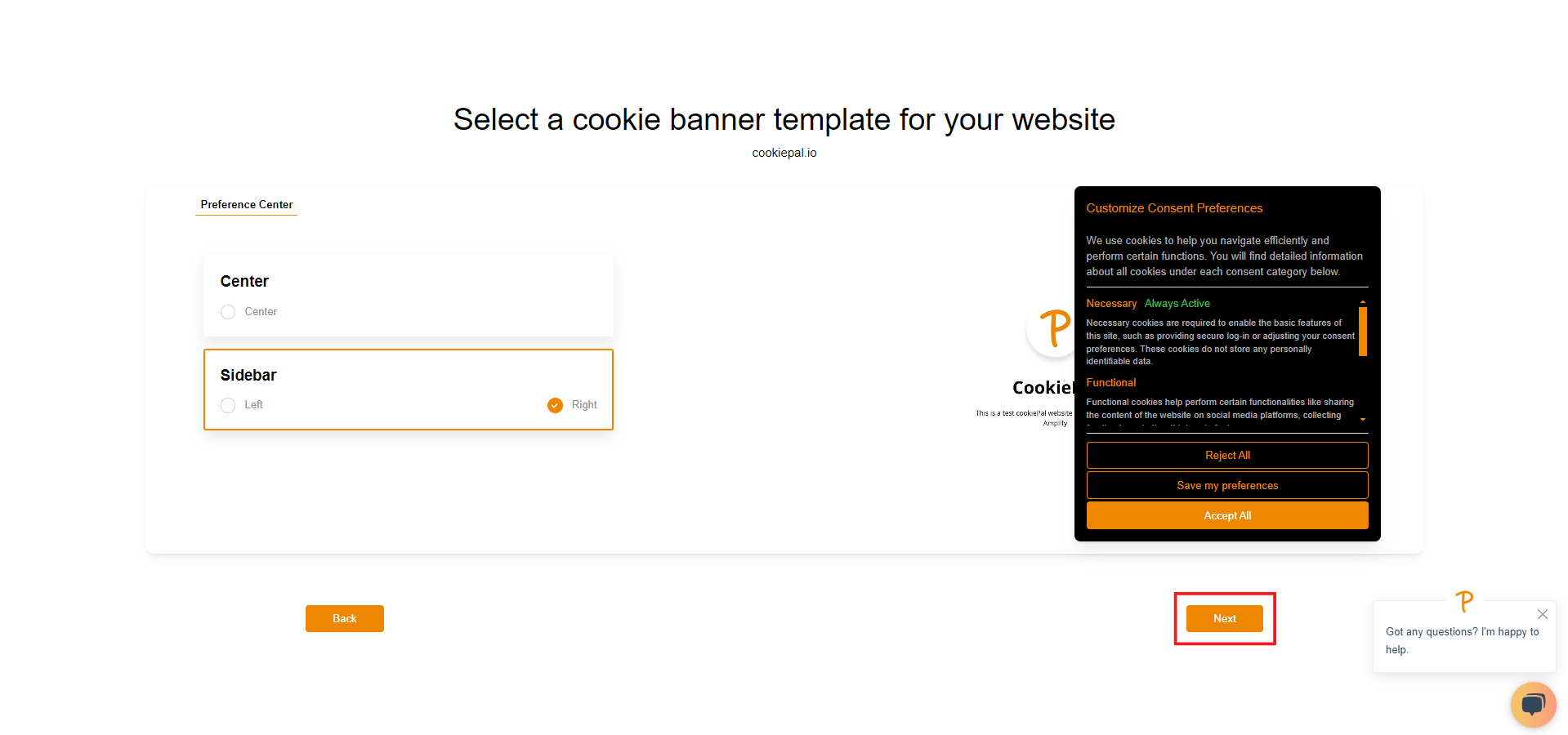
Customisations can be changed later on the customisation page.
6. To configure CookiePal on your TYPO3 website, you can go to dashboard.
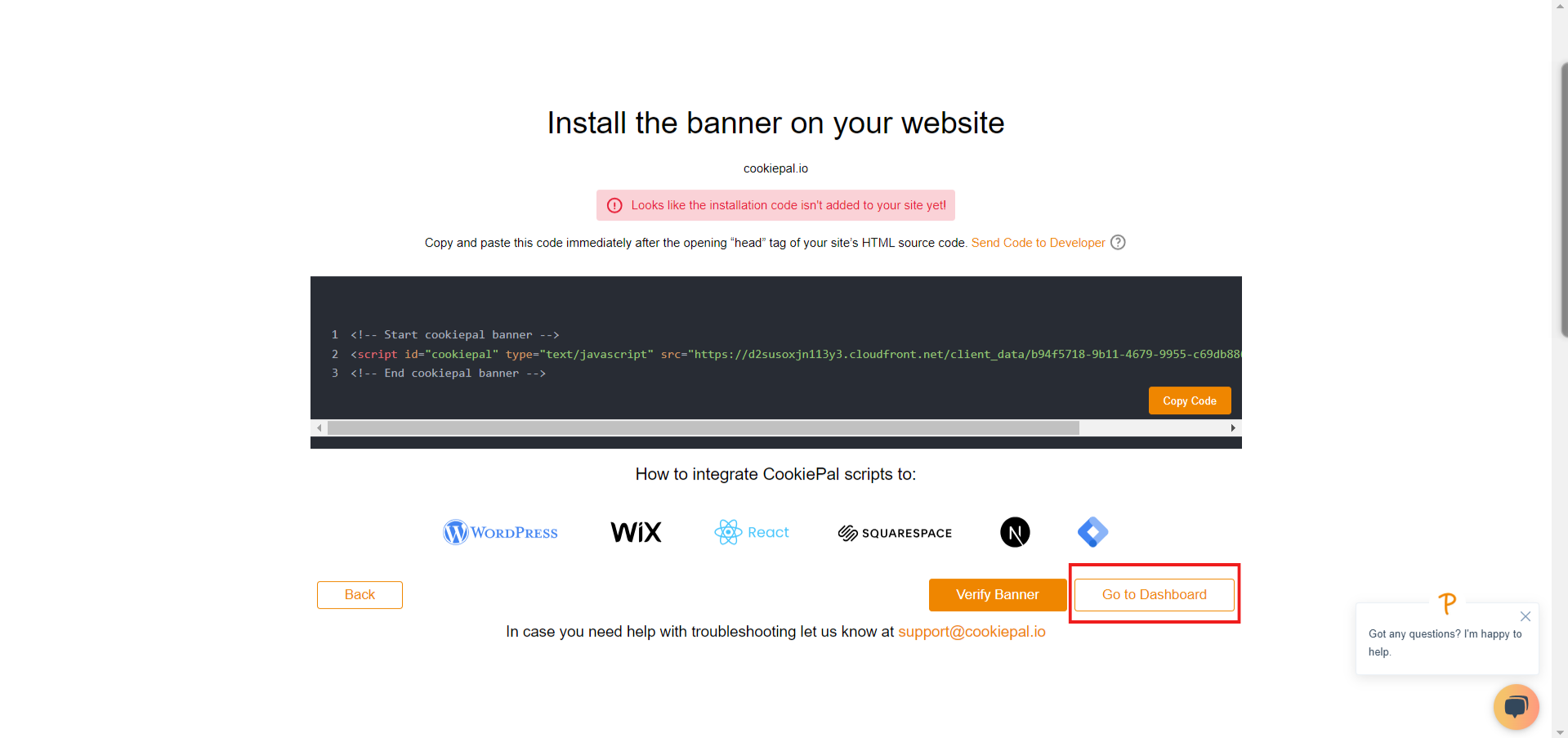
7. Go to settings.
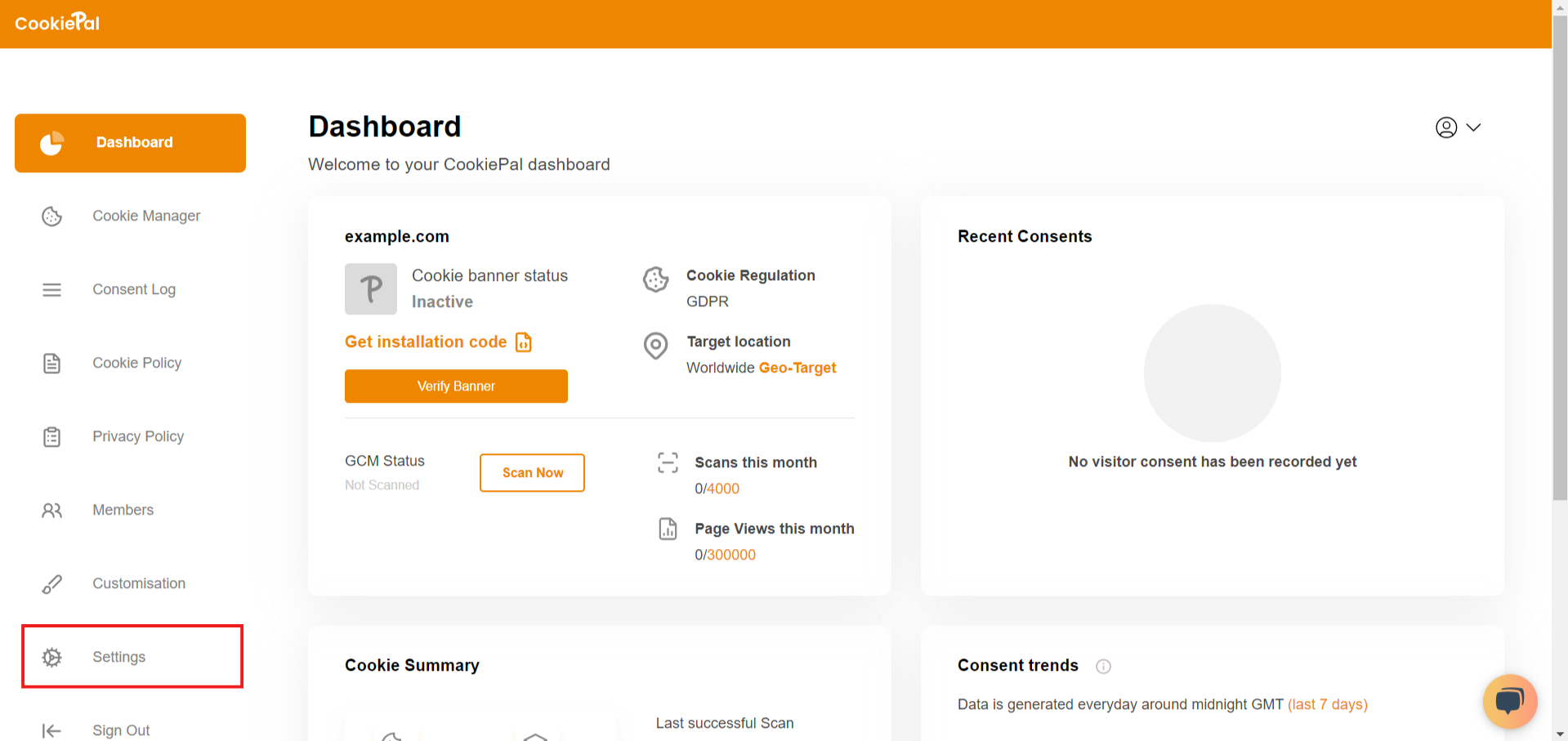
8. Copy your website ID
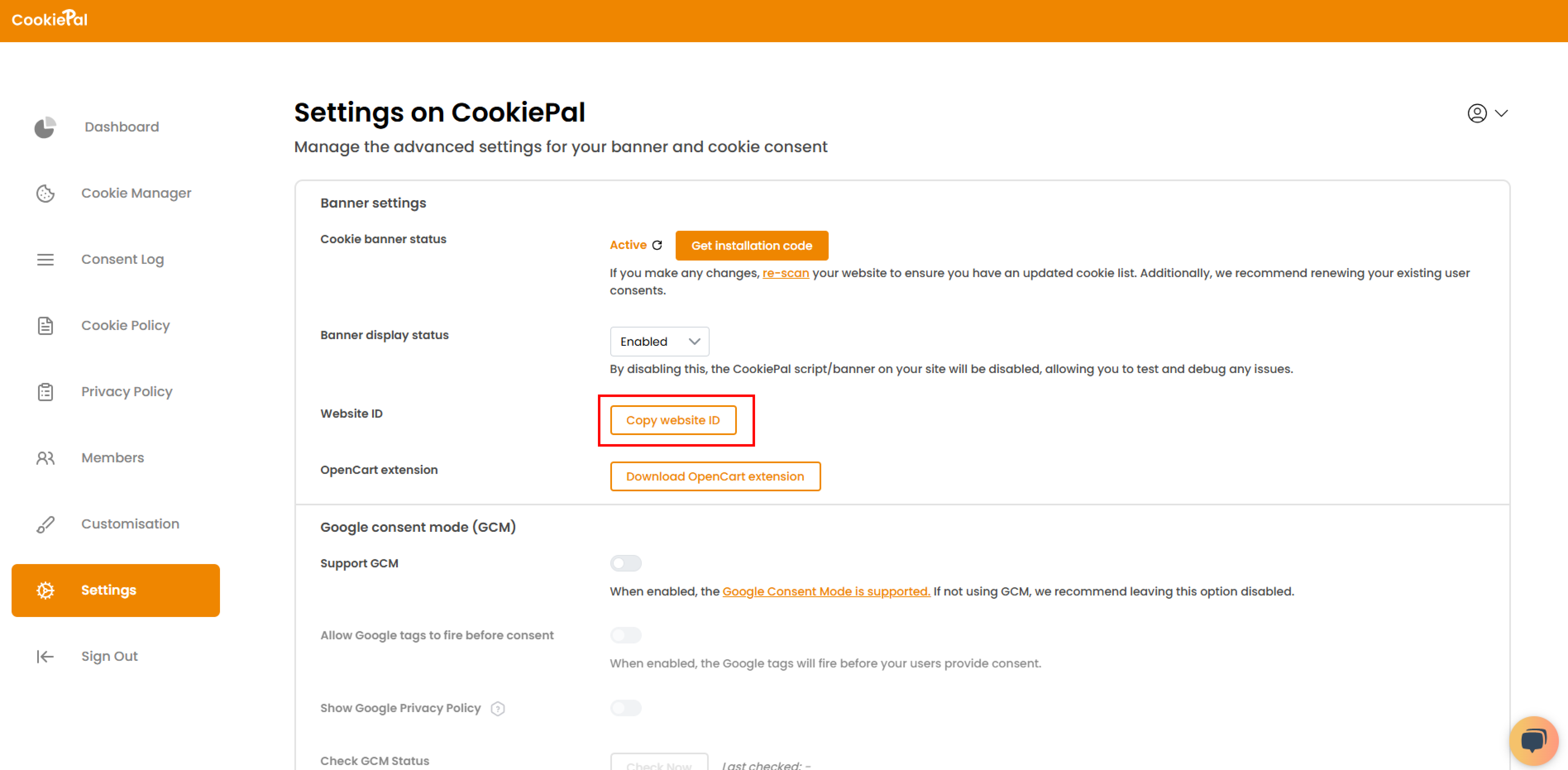
9. Download the TYPO3 CookiePal extension from this TYPO3 download link
Step 2: Install and setup the TYPO3 extension
1. Login to your TYPO3 admin panel
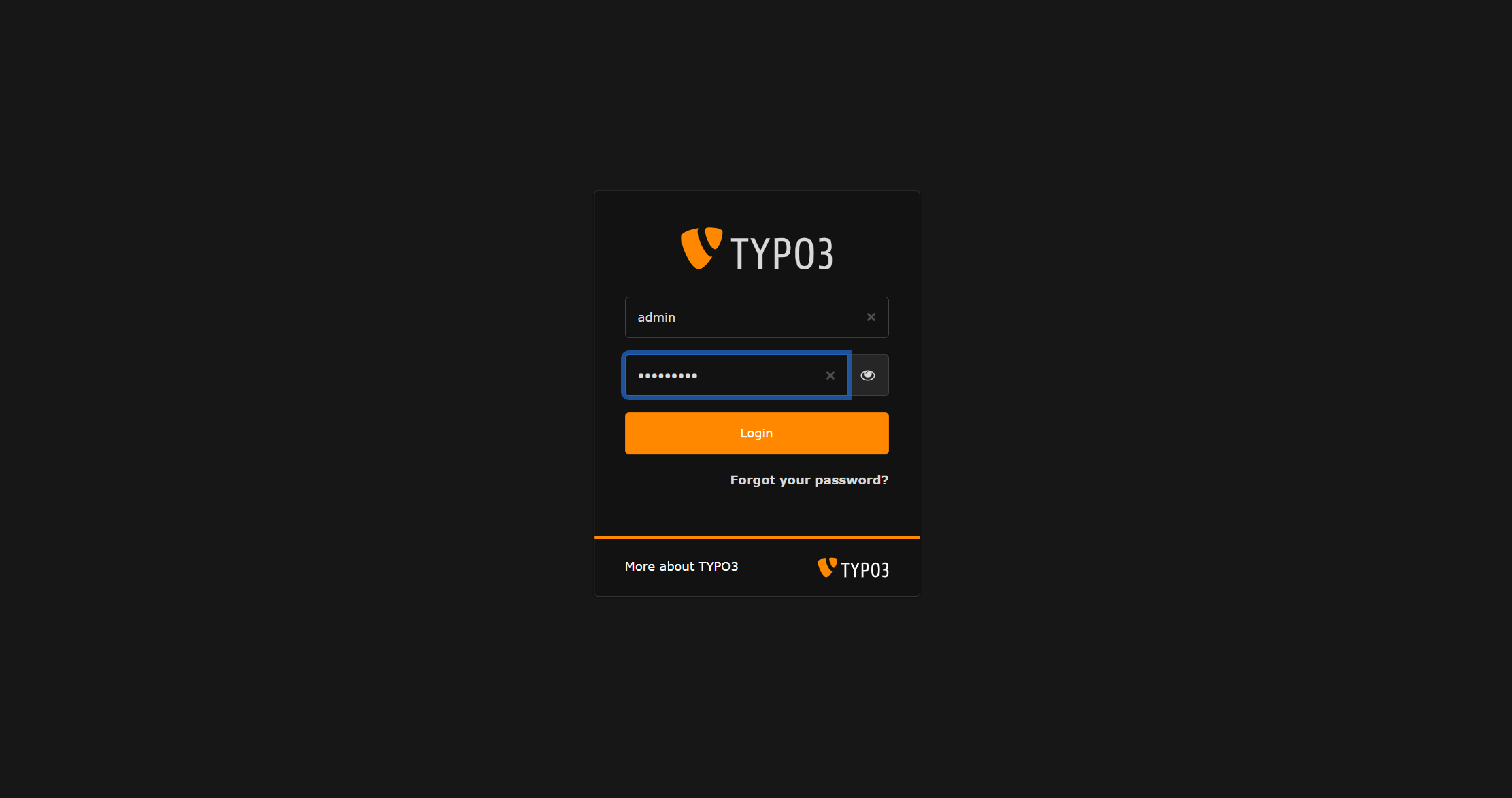
2. On the sidebar, go to Admin Tools > Extensions
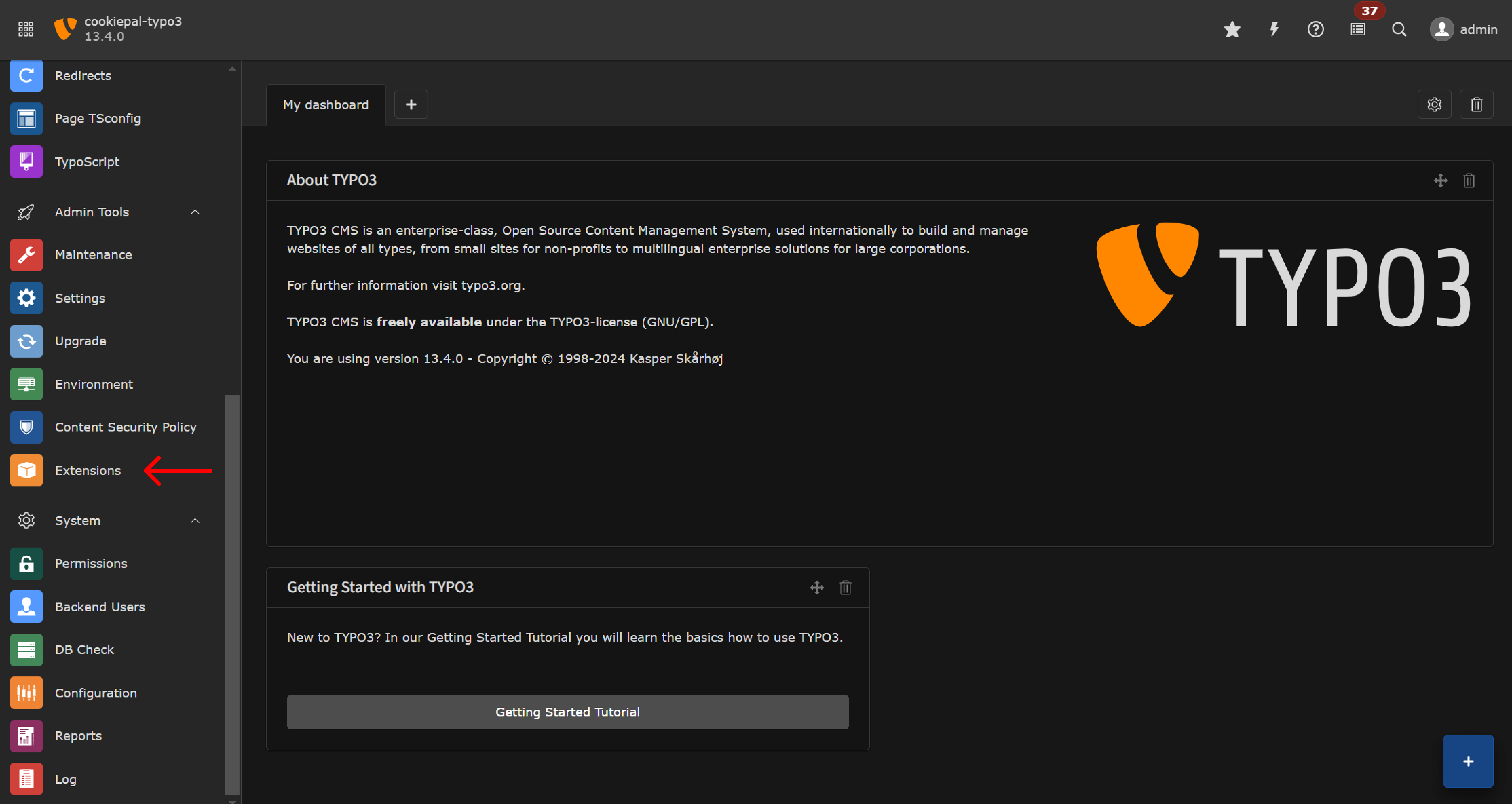
3. Confirm your password
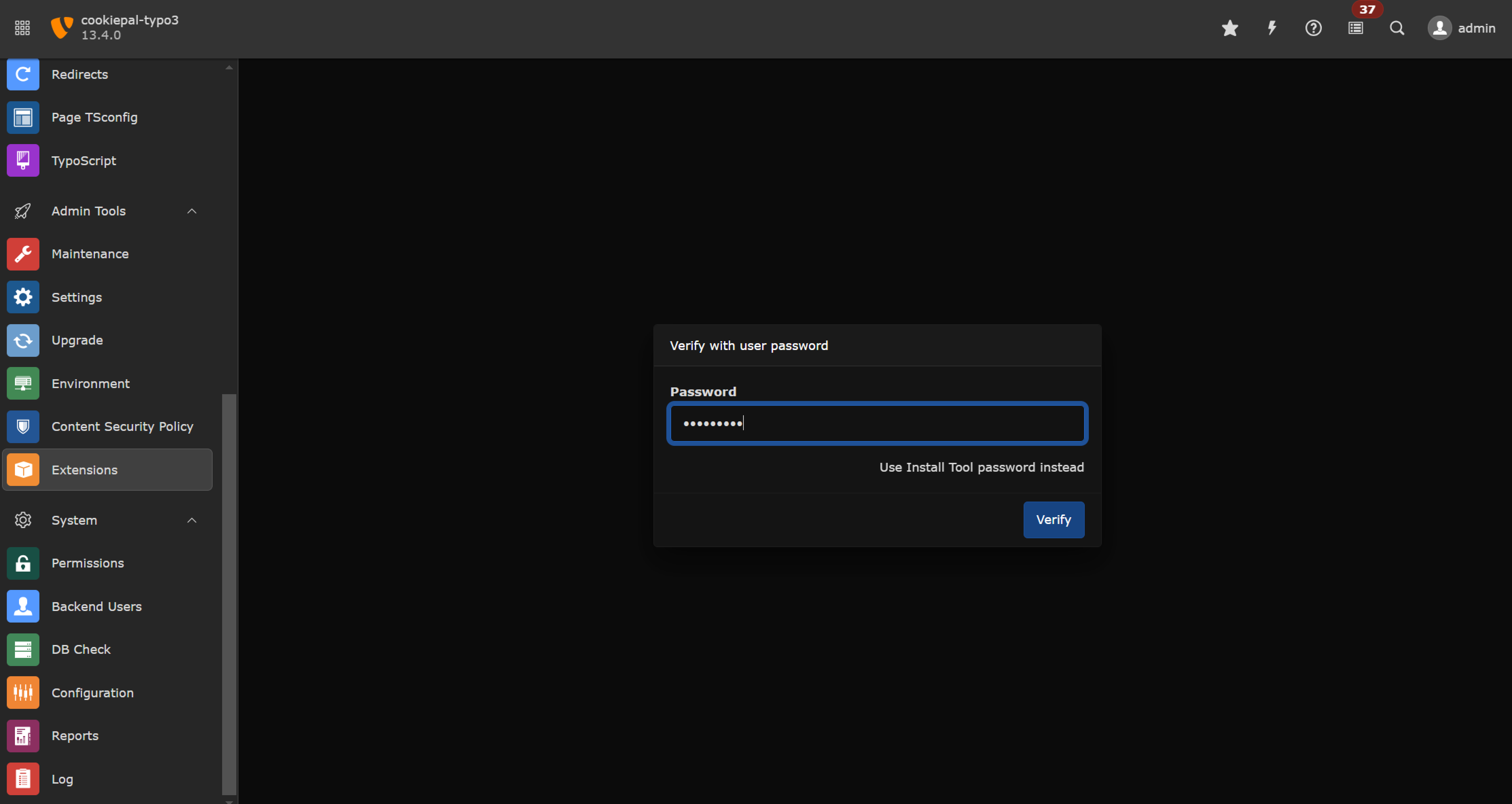
4. On the top left, click 'Upload Extension'
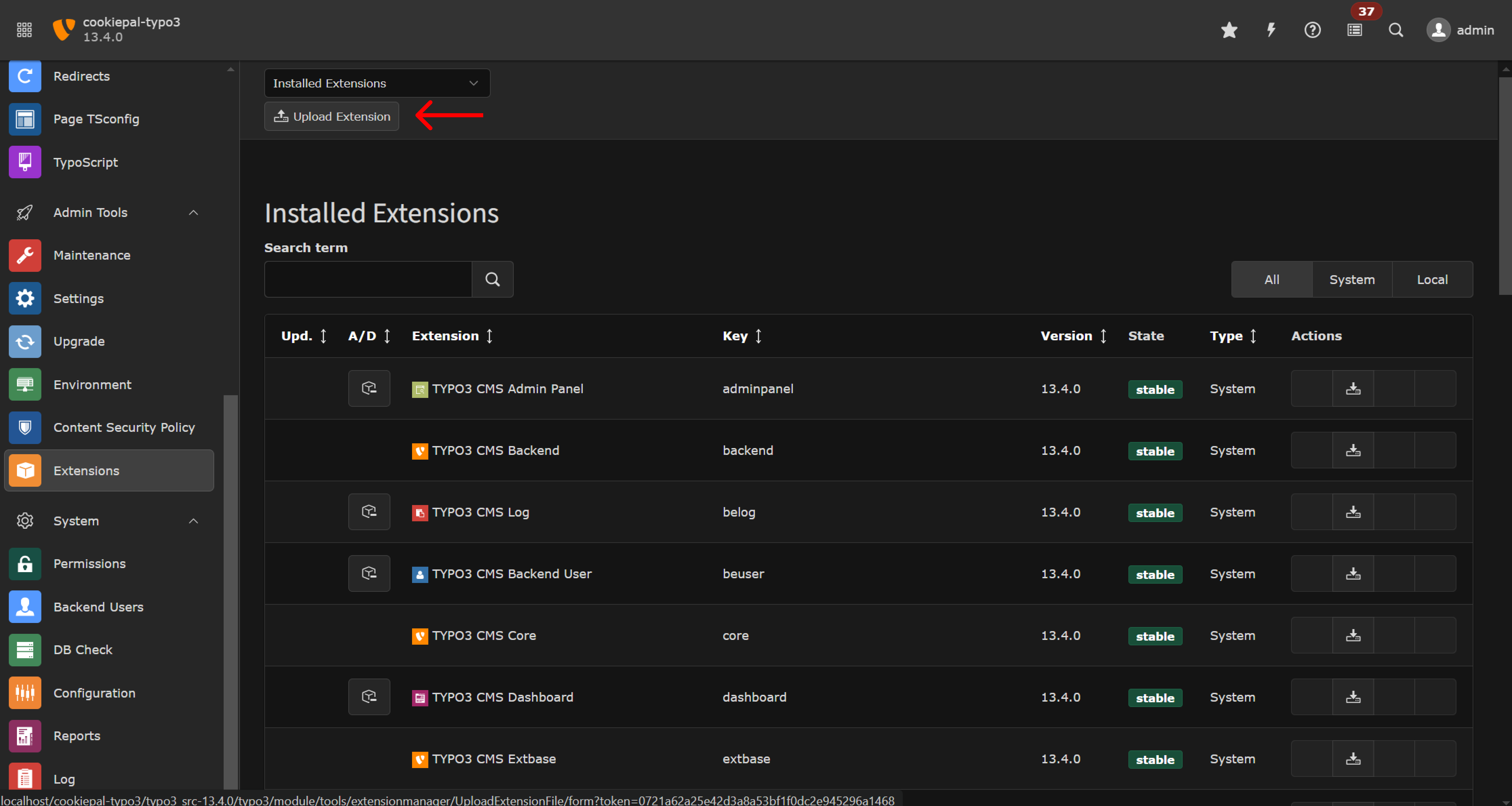
5. Click 'Choose File
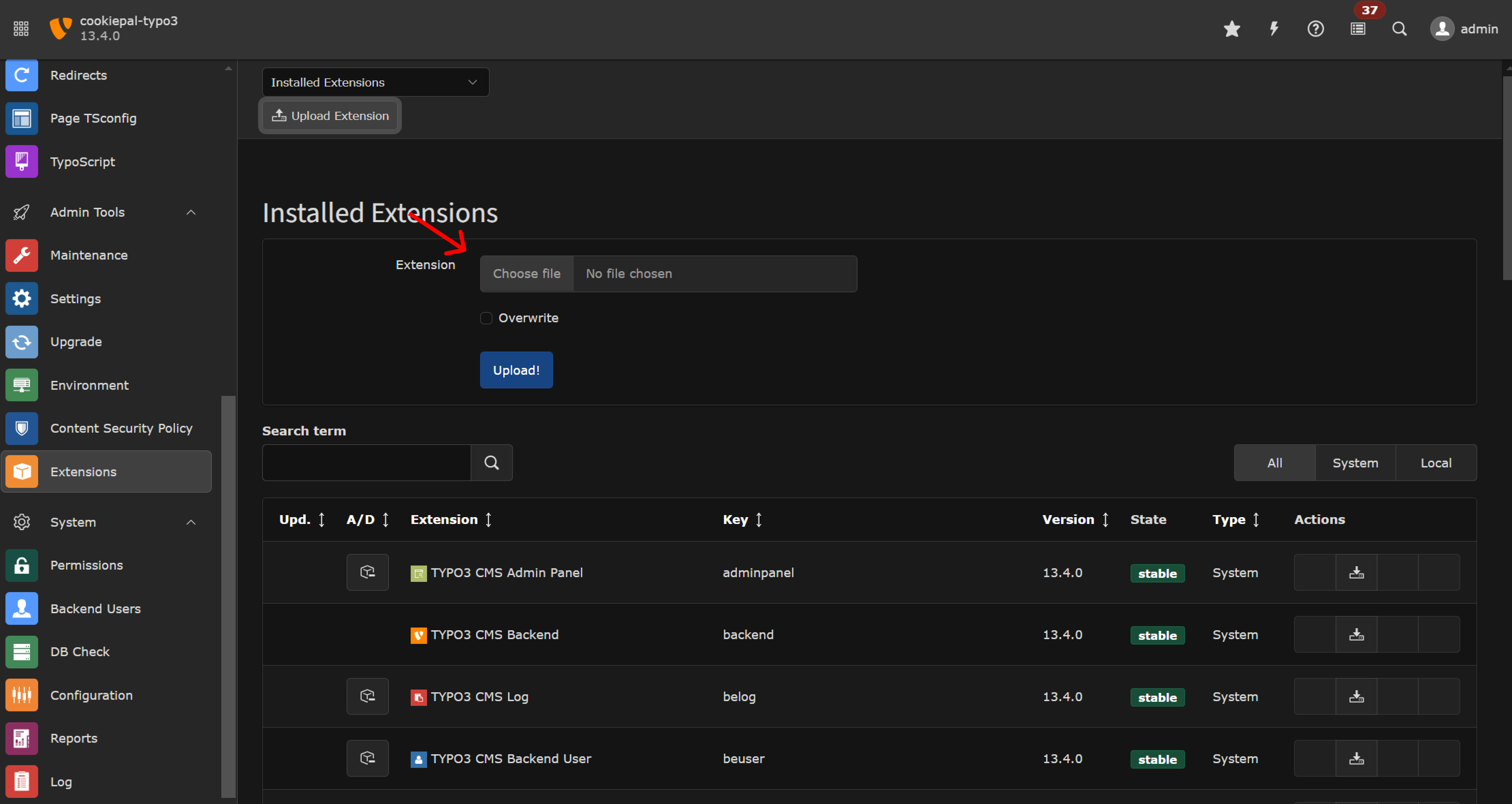
6. Select the previously downloaded CookiePal TYPO3 extension (zip file) and click 'open'
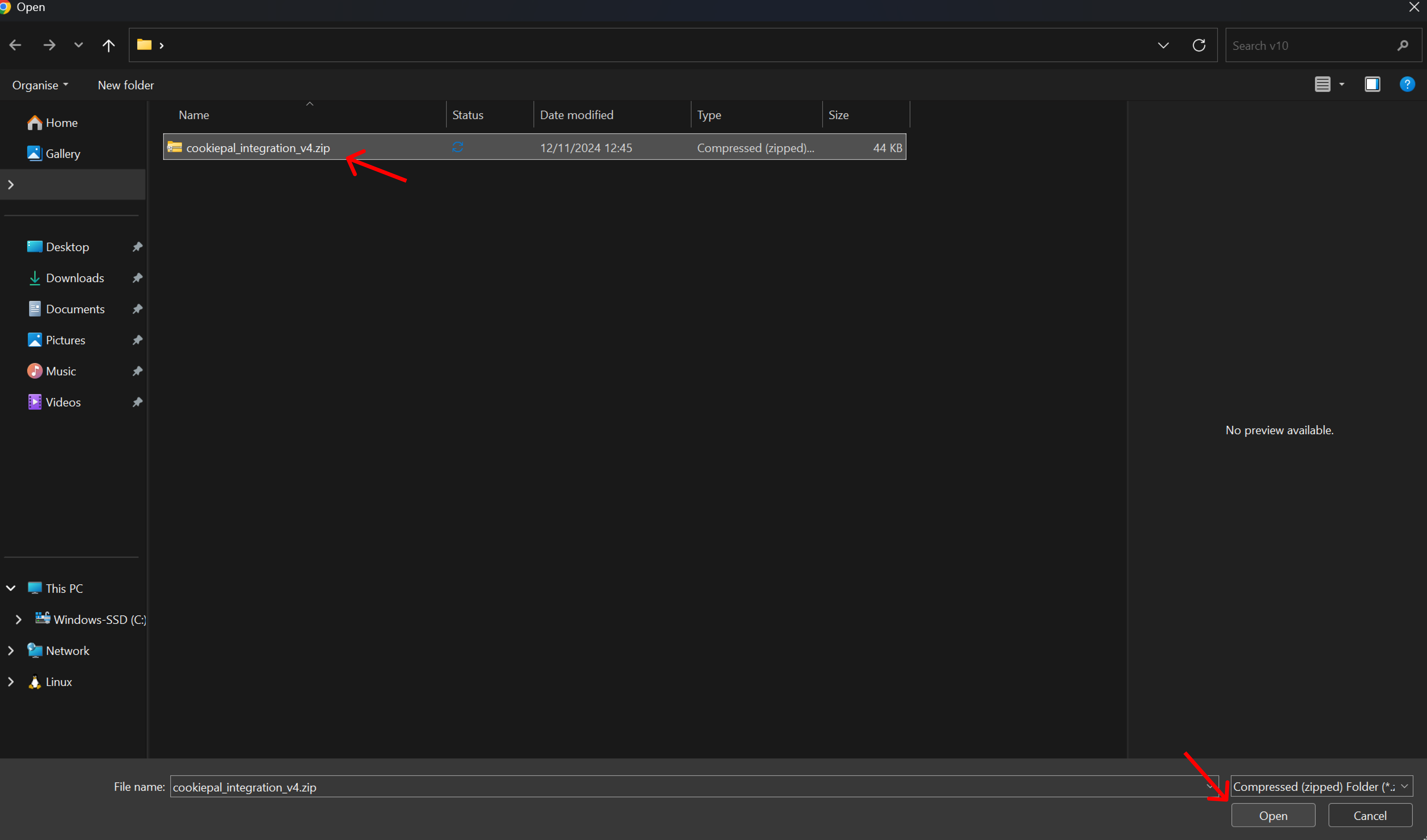
7. Click 'Upload'
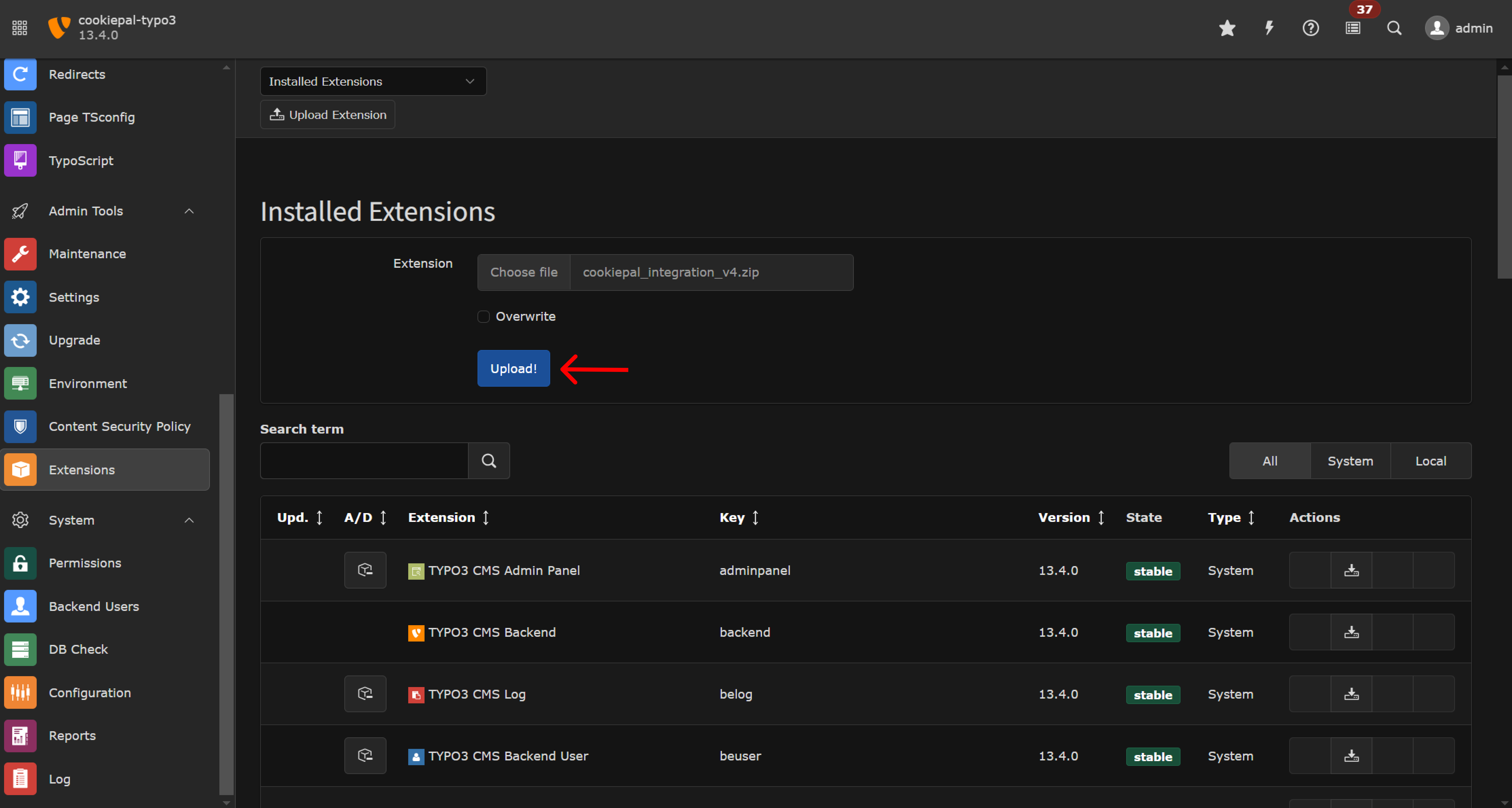
8. After the extension is uploaded. Search for 'CookiePal' in the search tab and click on the button on the left to activate the extension
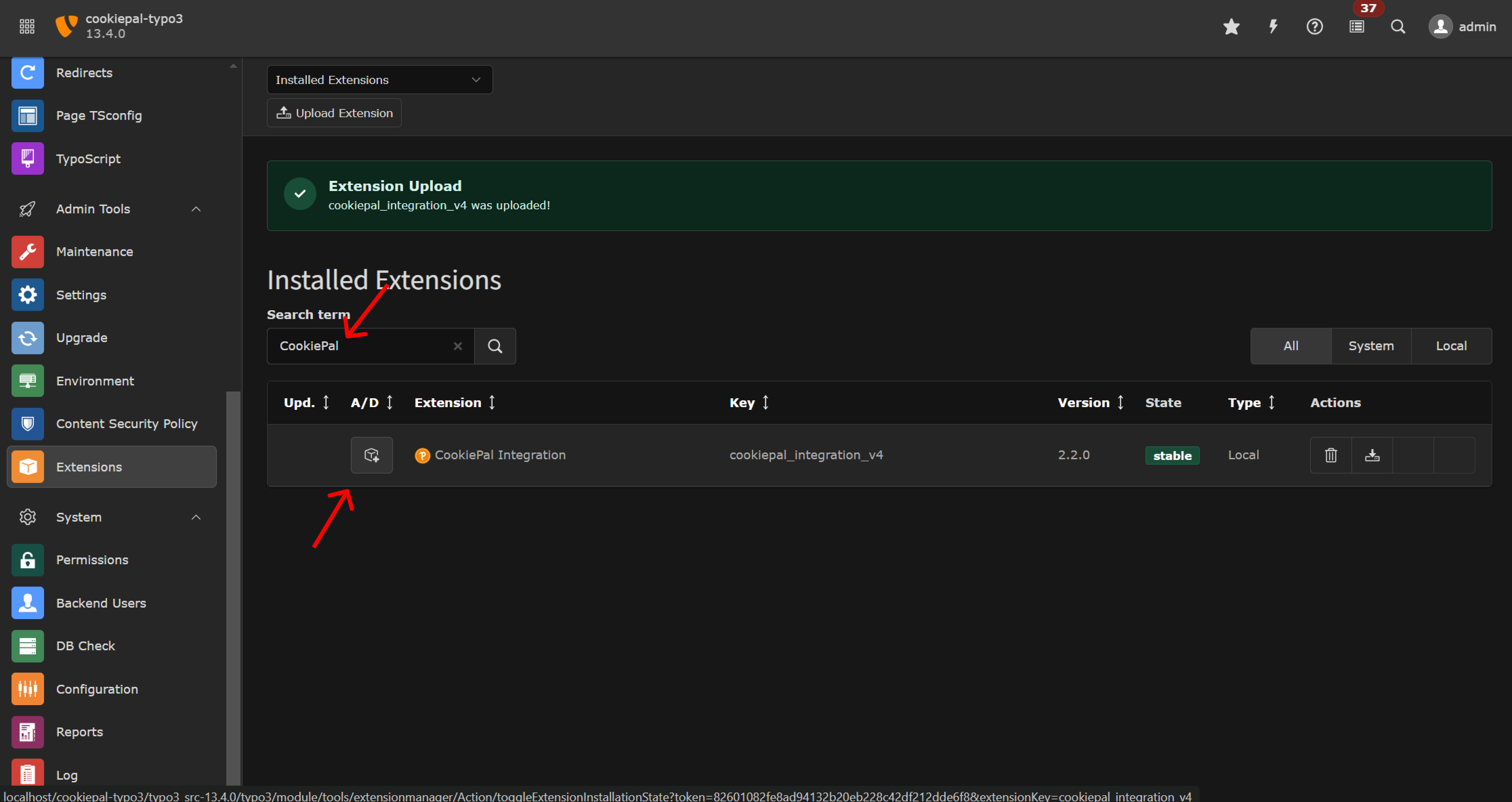
9. On the sidebar, go to Site Management > Sites and click on the edit button on the website you wish to integrate with CookiePal
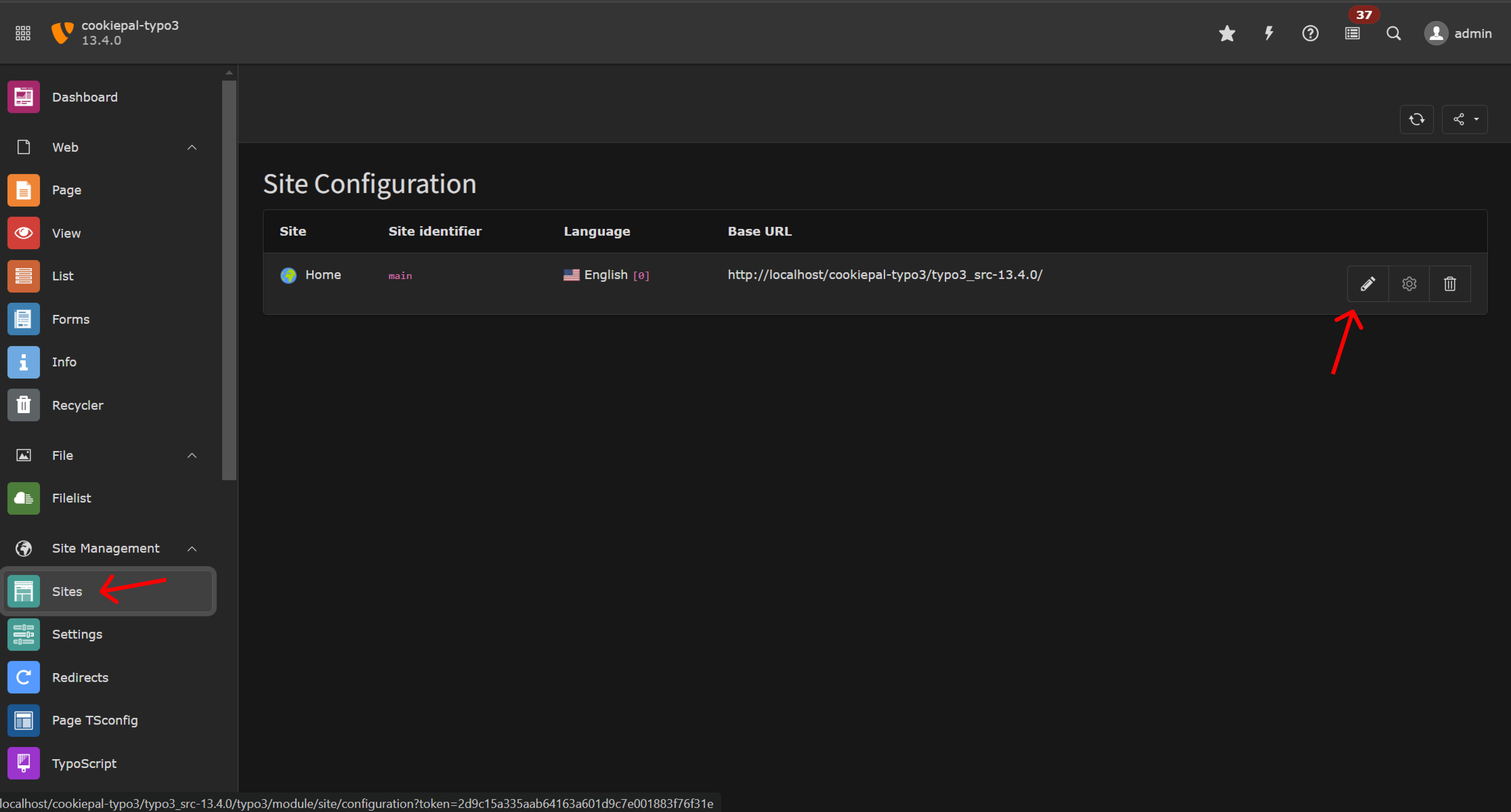
10. Go to the 'CookiePal Integration' tab and paste the website ID you previously copied from the CookiePal dashboard
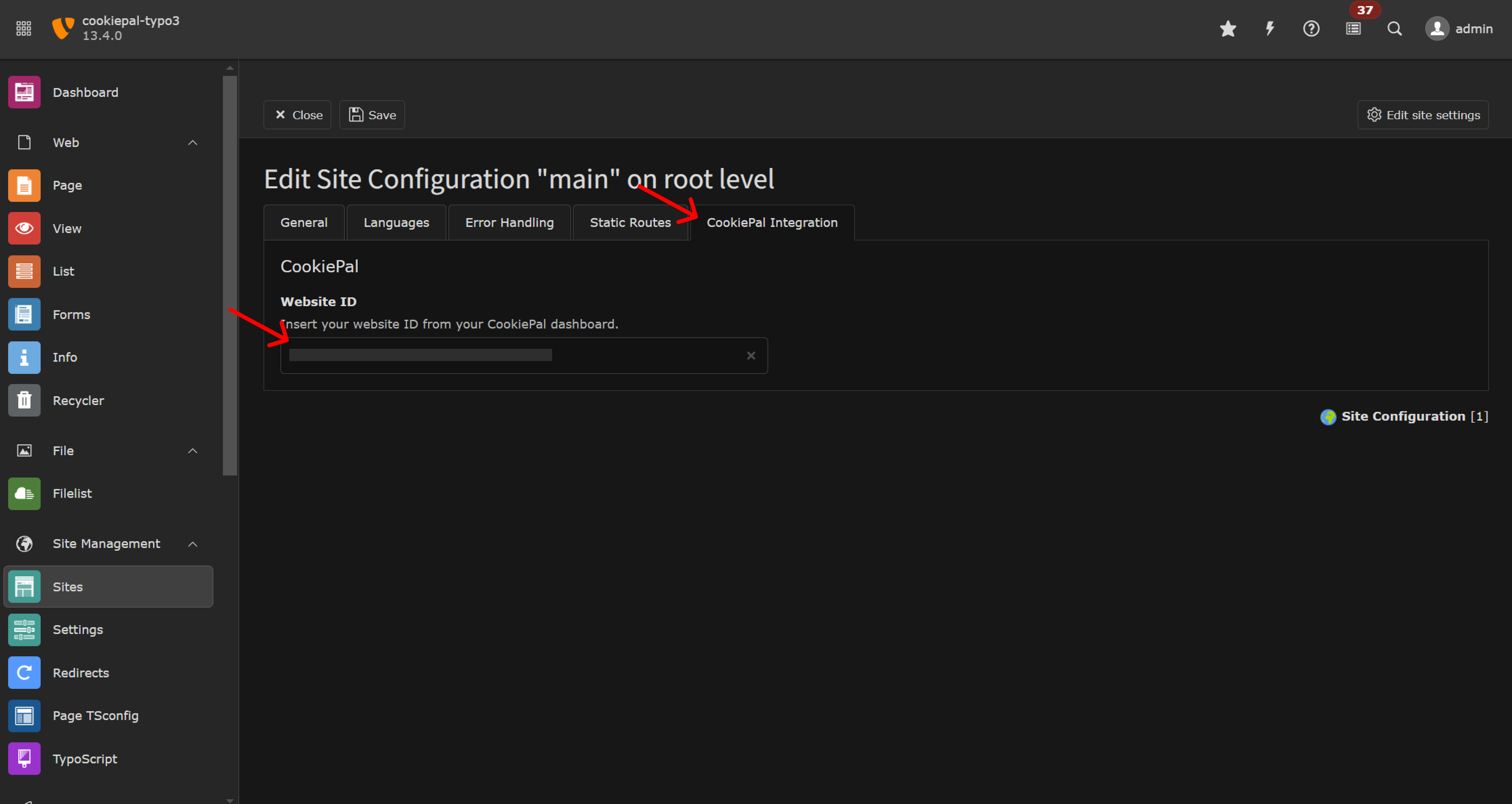
11. Click on the 'Save' button to save your changes
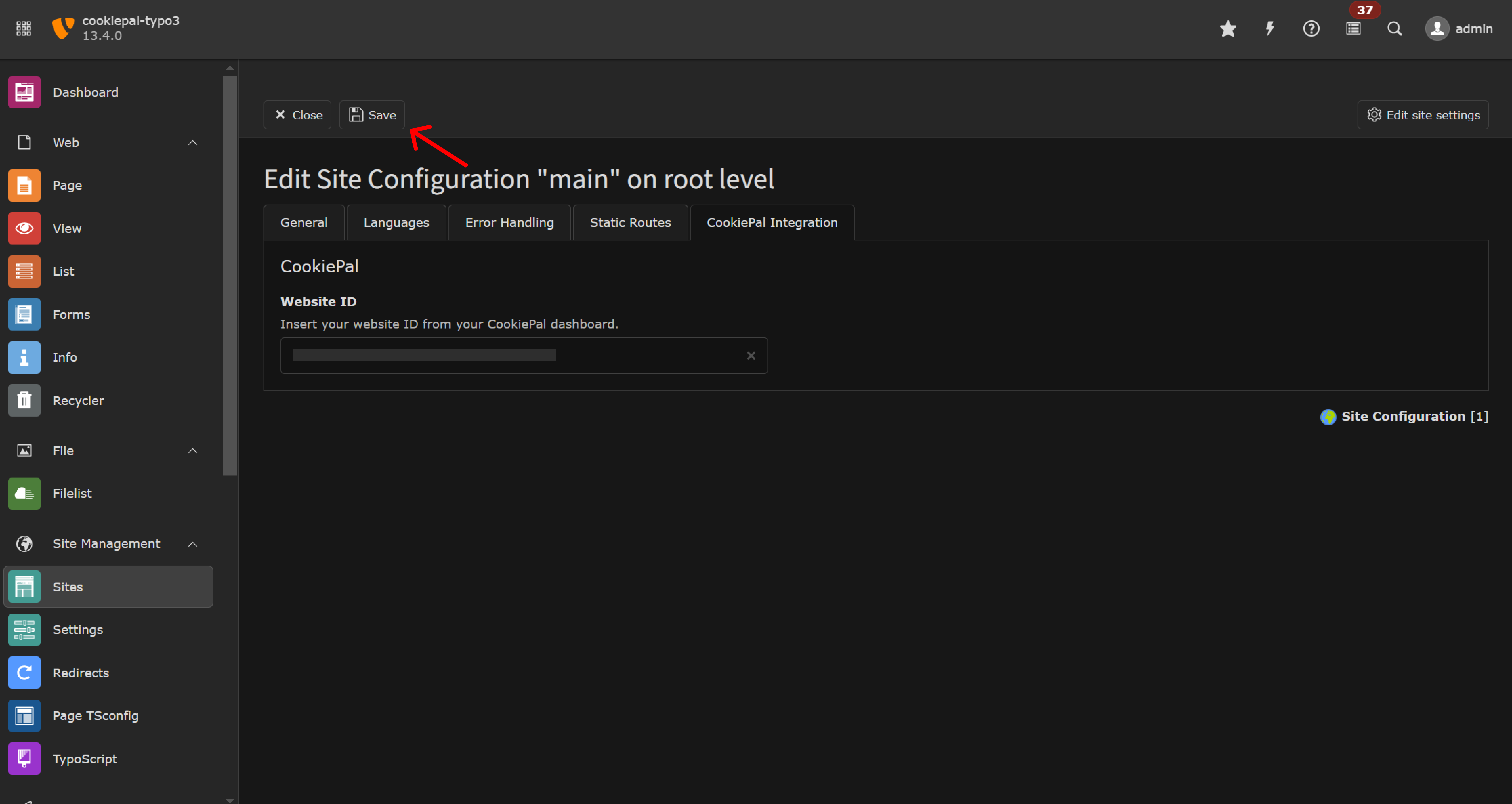
12. On the top navbar, click on the lightning icon and 'Flush frontend caches' to make sure your changes are up to date
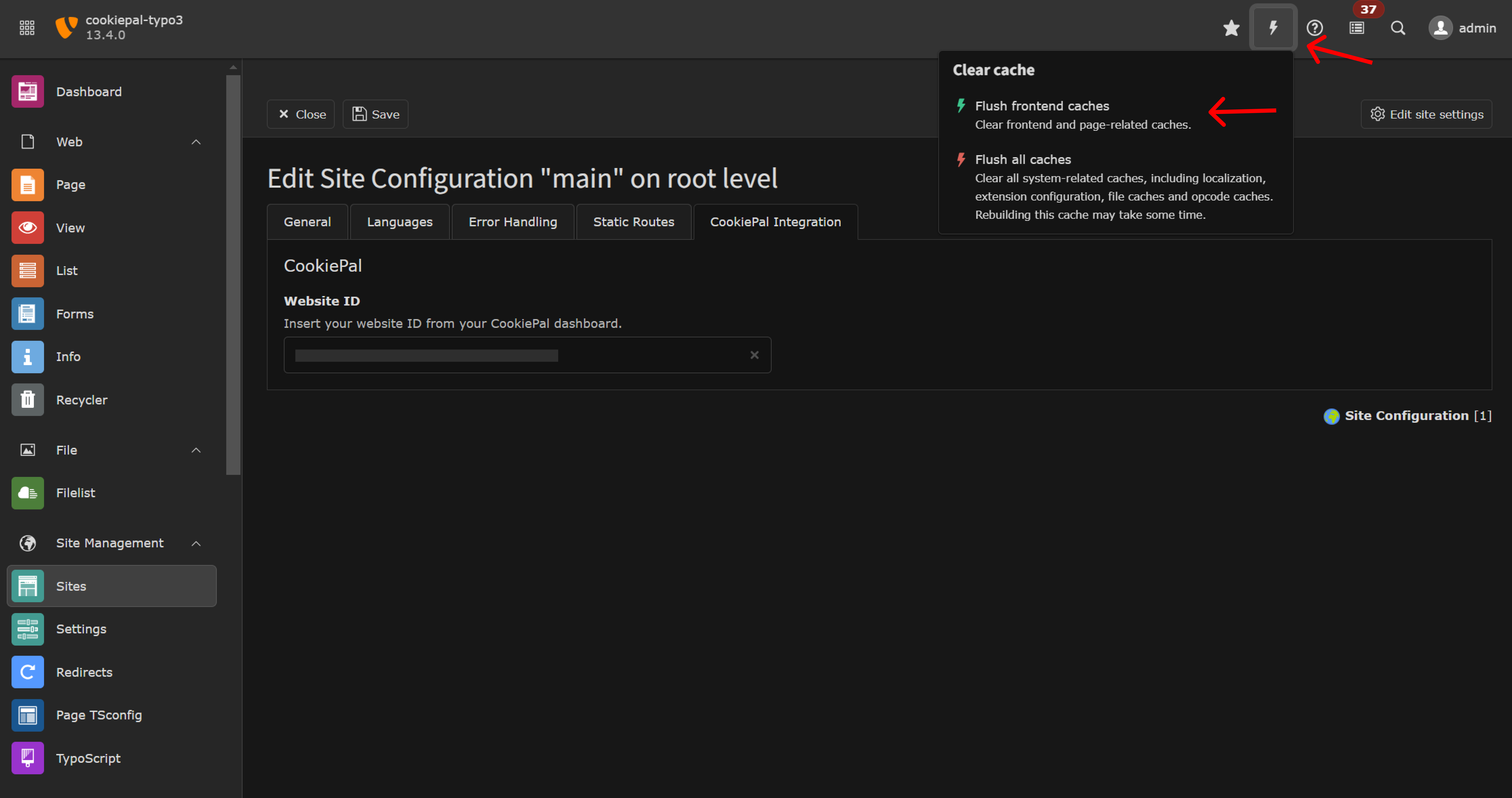
Step 3: Verify Integration
To confirm the integration of CookiePal on your TYPO3 website, go to the CookiePal dashboard, and verify your banner.
Verify your banner on CookiePal.
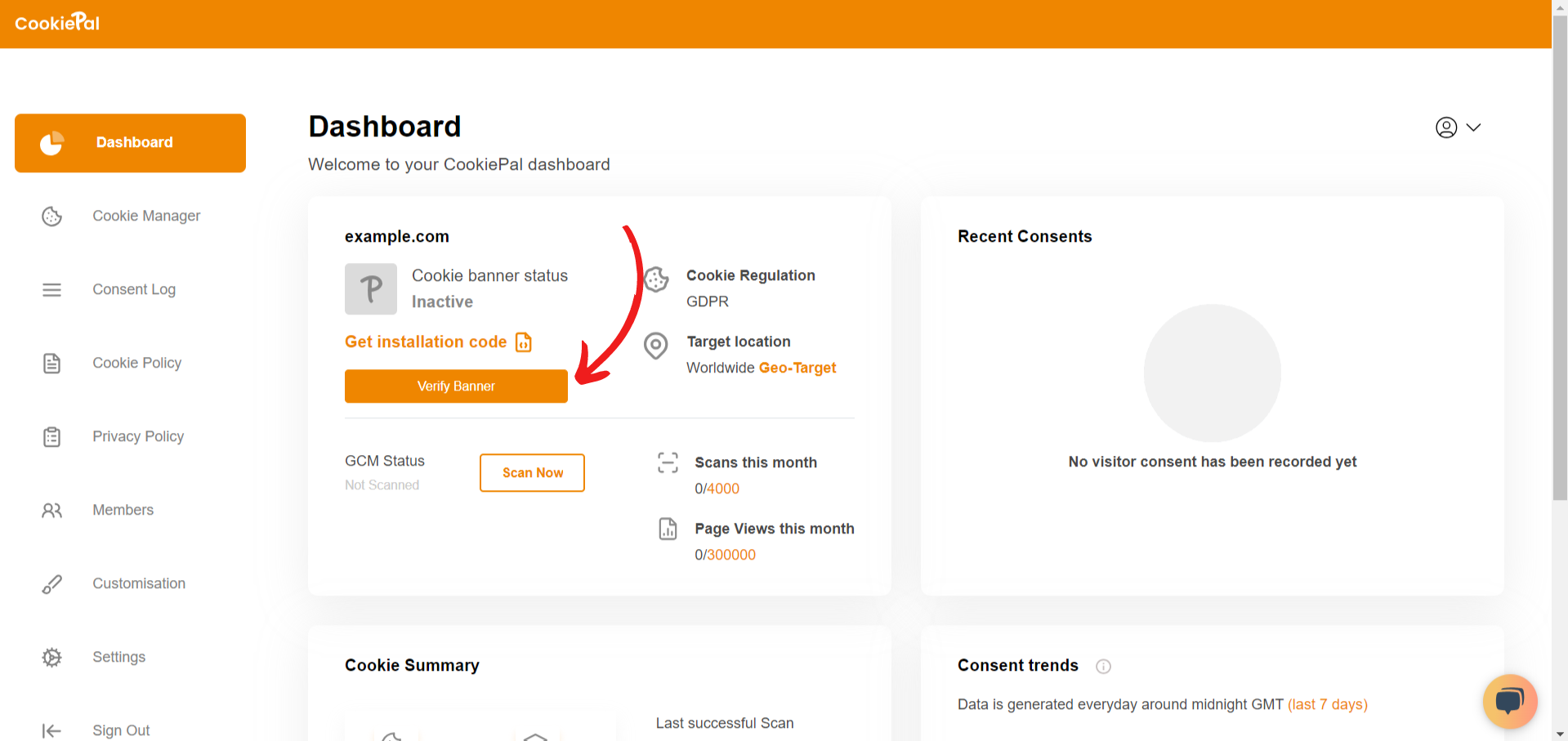

If you do not yet have a CookiePal account or have not yet configured your banner, follow the steps below.